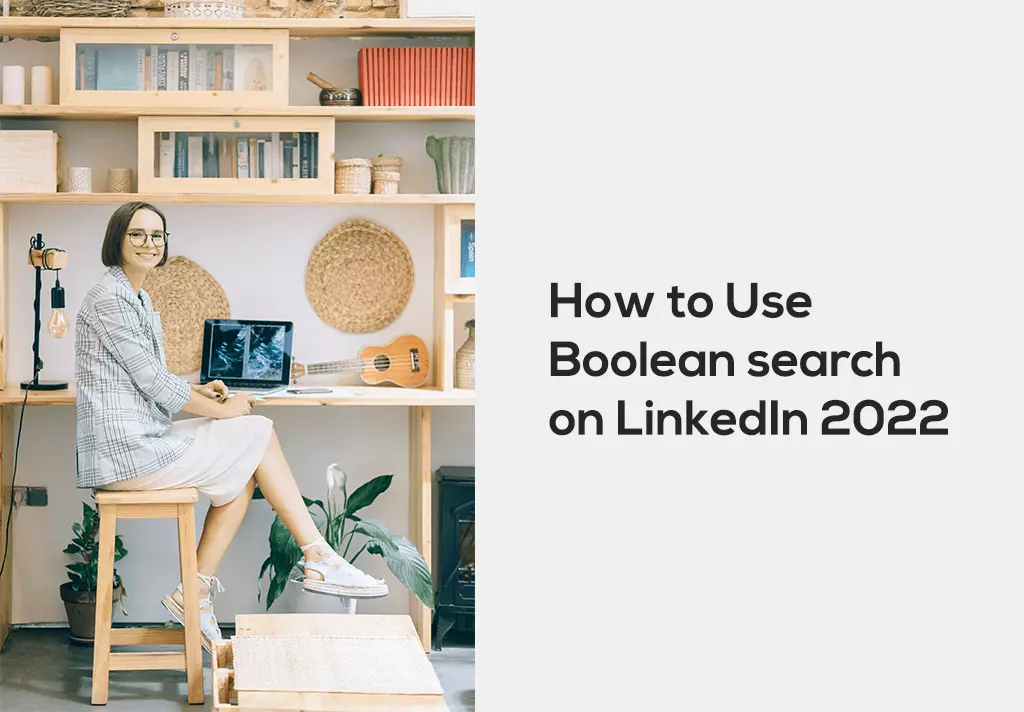What are Boolean searches, and how can you find clients on LinkedIn? Now, if you have been wondering about the same thing, stay tuned, because, in this post, we are going to show you exactly how to use Boolean operators to find new leads for your business.
You must have noticed in your daily life that we don’t get the desired outputs for our searches on different search engines most of the time. It becomes exceptionally time-taking as well as confusing. So, what is the solution to this?
Well! In such cases, boolean searches come to the rescue. George Boole designed the idea behind Boolean logic. This system saves time and effort by eliminating unwanted information scanned before discarding it.
Boolean operators focus more on ‘on-target’ results. However, different search engines or database collections use boolean operators slightly differently or require the operator to be typed in capitals or have particular punctuation. However, constructed Boolean search strings can look confusing and complex and seem difficult to write. But you can learn them with continuous practice.
What are Boolean operators?
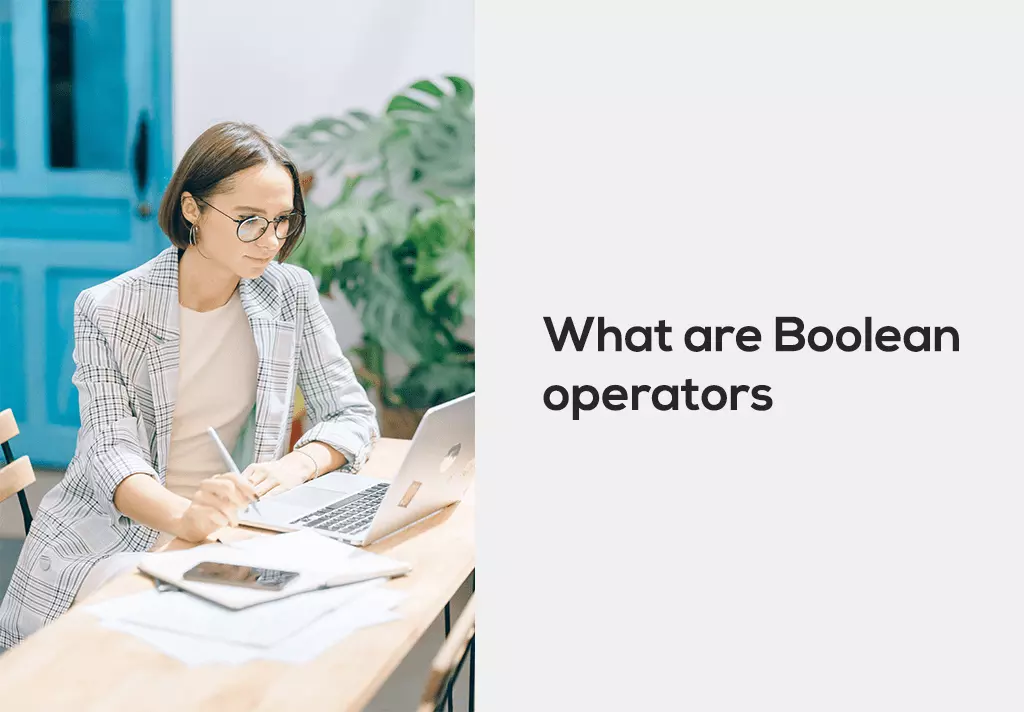
All right, so what are Boolean searches in the first place? Now, let me explain this to you in the simplest possible way.
Boolean searches include operators and modifiers such as, or not, quotation marks and parentheses. Using these operators, you can refine incredibly specific searches on LinkedIn to find your ideal clients.
Now, the chances are that you still have no idea what in the world I’m talking about. So, let me hop on my computer and show you exactly how each of these operators works and how you can use them going forward.
All right, so let me show you how these operators work, so let’s start with OR and, or means either.
When you’re using this operator on LinkedIn, you’re telling the algorithm that you want to see all profiles that have either X or Y keywords in them.
So, let me give you an example here. If you were looking to find all accountants and bookkeepers on LinkedIn, your search should look like this.
Bookkeeper OR accountant
You’re telling LinkedIn, I want to see all profiles that have either of these keywords in them.
Now, it’s important to note that they don’t have to have both of those keywords in one profile. It does enough that they have either one or the other.
How To Use Boolean Search On LinkedIn
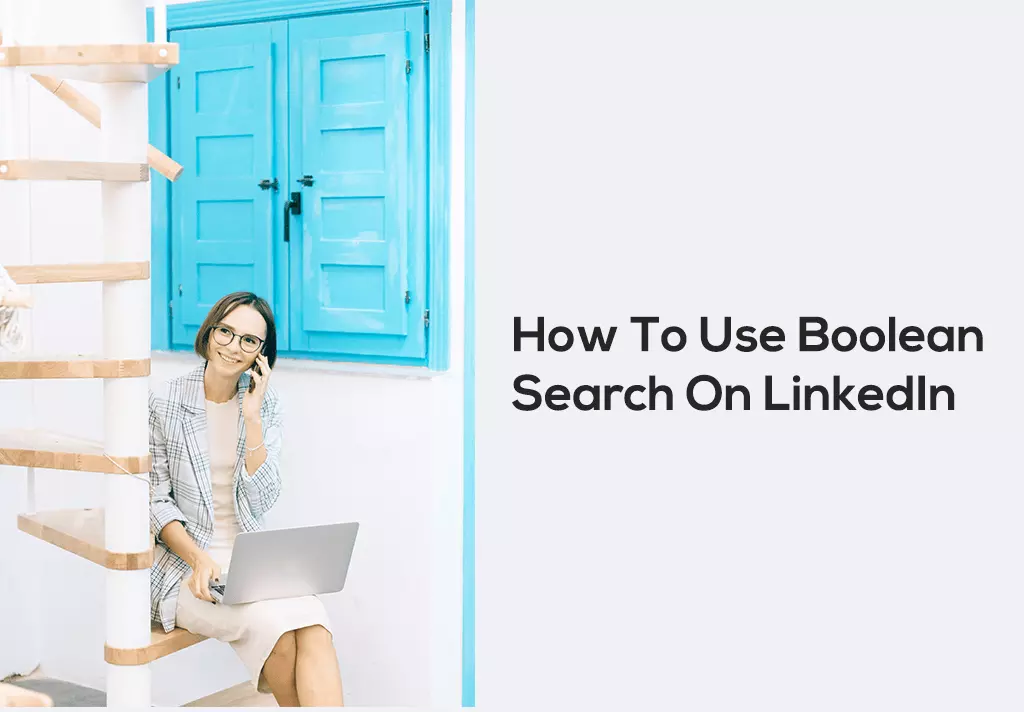
You can filter appropriate specific searches on LinkedIn to find your optimal clients. It is done by using Boolean operators.
Let’s see how the different boolean operators work.
- OR = either
When applying this operator, you tell the algorithm that you are willing to see all profiles with either A or B keywords. It doesn’t necessarily mean they need to have both keywords in the same profile.
Example:- “law consultant” OR “business manager” will show each profile with either one of these or both of these in the same profile.
- AND = including all
It simply indicates that you are willing to see both A and B keywords in one profile. It will eliminate those profiles which contain only one of these keywords. Using the previous example with an “AND” between them will show only profiles with both keywords.
- NOT= exclude
So, when you search for several keywords, but at the same time, you don’t want to be confused about the exact demands. This operator comes into action.It makes sure that this user doesn’t want this particular keyword in their search results.
Modifiers
- “____” = exact phase
These are used when your quest is about finding consecutive keywords together. E.g., “business development manager.”So, you are telling LinkedIn that you want these words in the exact order in your search results.
- (parenthesis)
Sometimes, we want to search too many keywords in a single go. This operator can handle those searches very accurately. Think of your inquiry in detail, then put those details inside parenthesis. Different databases have different rules regarding the combination of searches. To make sure you get the quest you want, use parentheses. Every database follows those rules, e.g., “business owner” AND (coach OR injury) AND (diet OR fitness OR nutrition).
It means you want business owners who are either coaches or consultants. Along with this, they must be in the domain of health or fitness, or nutrition.
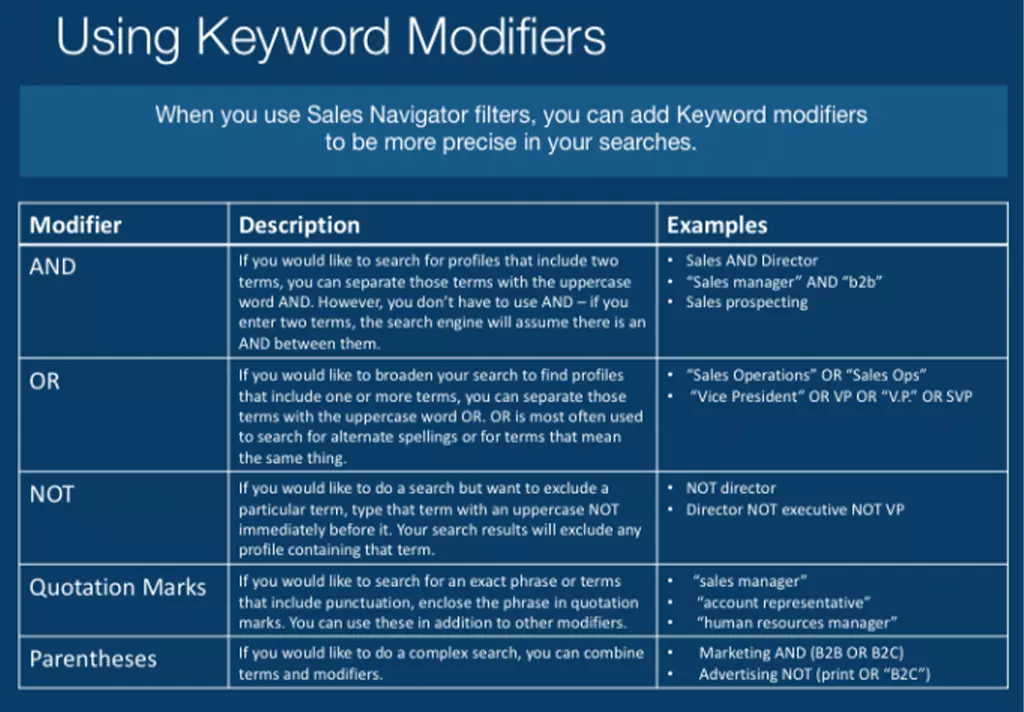
Boolean searches for recruiters
Trying to shortlist candidates for a particular role can be challenging for any recruiter. Boolean search writing is a skill that top recruiters need to know to get the desired list of candidates.
Using Boolean searches as a recruiter will get you closer to your potential candidates.Although developing the skill of using boolean searches may take time.
Filtering the search results using recruiter insights:-
- Sign in to the recruiter
- Run a search in recruiter
- Click on the +Add icon below the job titles, company’s skills, or keywords filter category lying in the left rail of your search results page.
- To use the companies filter, you must select current or past.
- Enter your search title and apply the operators and modifiers.
- Apply to enter on your keyboard to get the filtered result.
Your search results will automatically update whenever you edit your search filters list.
These are the few significant takeaways:-
- Always use operators in uppercase; otherwise, they won’t work.
- Save your successful string and the subsequent changes you make to the string as conceiving strings takes time.
- Organize your successful strings in a notepad or an excel sheet to avoid feeling messed up later.
- Focus on spelling variations of words used such as “PowerPoint” and “PowerPoint.” This will increase the limitations of your search results.
- You can make a separate list of keywords to add versatility in your search strings to find candidates.
Additional features of LinkedIn, such as company size and location, will also help you process your candidate list.
Boolean search LinkedIn examples
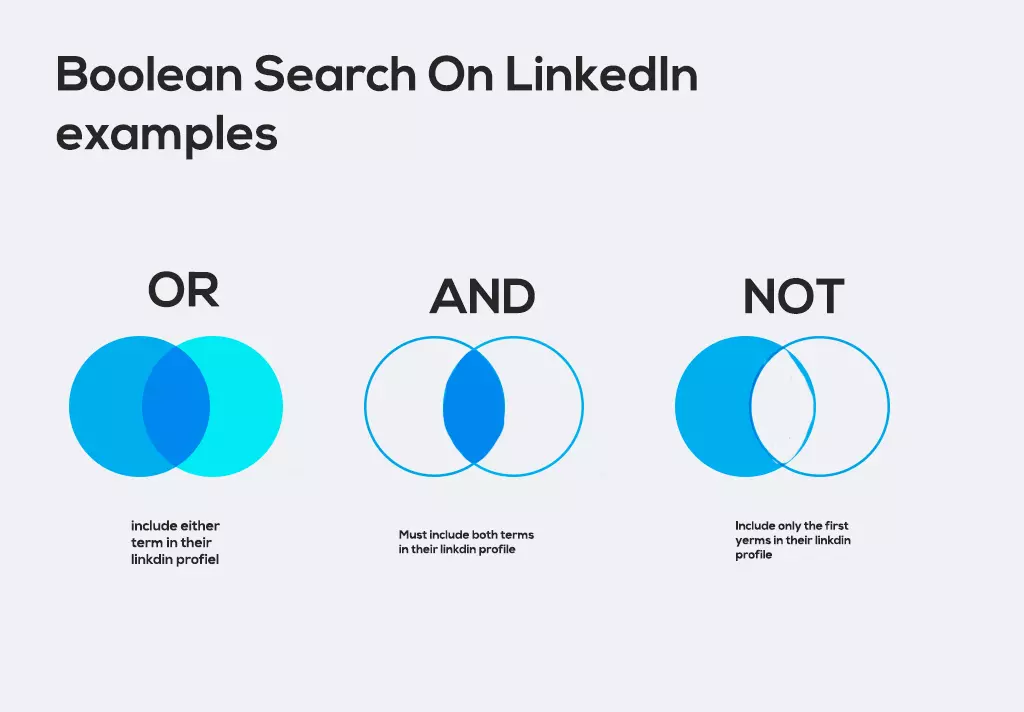
How to operate search strings
- Click into the search bar and tap enter
- Choose the people option
- Select the All filters option
- Now you can use boolean searches in the title field to find the right prospect.
If you are not receiving the results, create a whole string in a notepad or excel sheet, copy-paste it in the search bar, and hit the enter button.
(Marketing OR sales) AND “lab Technology” OR manager NOT legal consultant
- Choose “see all people result”
- Tap on All filters and adjust your filters on the right side for connections, locations, schools, schools, company, service class, and other keywords(like titles).
- Select who you would want to connect with. Open their linkedin profile.
- Right-click on their names open in the new tab so that you do not lose your search.
- Click on the shared connection to identify people you know can introduce you to your targeted buyer. Choose someone you know and send them an introduction request.
Search – “law consultant.”
When you search without using “___.”It will probably show all those profiles that have either law or consultant words. So, use “__” to increase accuracy in the result.
Search- graphic designer AND (blogger OR ad writer) NOT a business manager.
It would show you all such profiles with a graphic designer who is either a blogger or an ad writer but not a business manager.
Note:- LinkedIn does not allow very long searches for free plans or premium. Here, you have to invest in *a sales navigator or *recruiter plan if you want to do lengthy investigations.
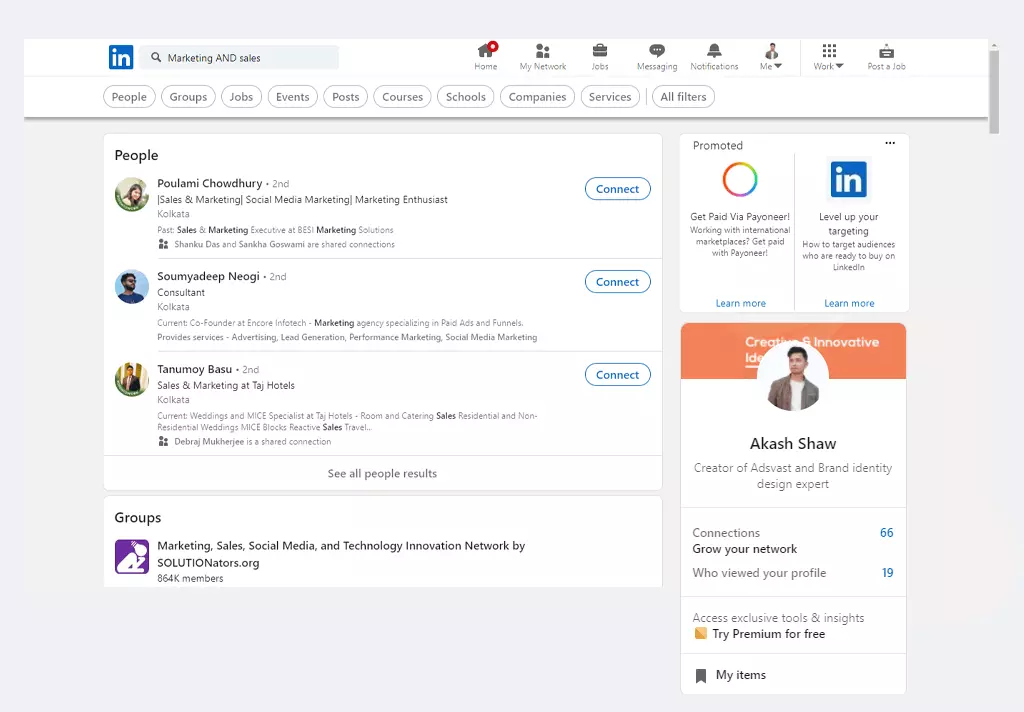
LinkedIn Boolean search Cheat Sheet
More about advanced Boolean operators
- Tilde – its functionality helps you search for synonyms of a keyword.
- filetype: it helps to include results in a specific file format.(example: graphic designer AND ~CV filetype:pdf)
- NEAR: includes keywords within 1-10 words of each other.
- URL/ site: you can use it to include results from a specific web page.
- Title: includes results with a given keyword in their title.
- Intext: it consists of all derivatives of a root word in a search result.
- Inurl: only include results with a given keyword within the URL.
(inurl: resume OR inurl: CV OR inurl:)
How to job search on LinkedIn
You immediately think of the “apply now” feature if you want to find a job. Well, that is the most used approach. The perfect way to begin is to engage with active LinkedIn users, who usually have a vast network.
You do this by first finding out where the active users are and commenting on their posts.
If you want more people to accept the connection request, you need to make them understand why you want to connect to them, and you need to get them excited to hit that accept button. Remember to include a personal note whenever you send a connection request on LinkedIn.
Job search settings for your target companies:–
First, run a blank search bar by pressing enter select posts, filters, Author company, and add your target companies. Now you have a list of everyone from your desired company on LinkedIn.
There could be various angles related to establishing a connection:-
- Focusing on someone’s career path or background. Commenting on their work(something in their portfolio, something they have been featured in, etc.)
- Connecting based on the content they create.
Please give it a promising start and then continue with that positivity. Show them you have done your research, and finally, ask them a genuine question, so they feel like you are seeking guidance from them. Your request opening should be warming.
Show them you know their craft.
Make them realize that you are worth their time. You admire their work and are amazed by their growth.
Try to include a genuine question. It will add value to your interest in their work.
Here is how you can make a note:-
- Hi (Name), I hope that you are doing well!
I saw your recent post about your new book. I have bought a copy of it, and I loved it. I just wanted to connect to stay up to date with your posts. I would be overwhelmed if we joined and would also like to learn from your skillset.
- Hey (name), I hope that you are having a fantastic summer! I saw in the recent post that you are hosting an event next month. A friend of mine hosts a podcast, and I think his audience would love your stuff. I would love to help you reach some more ticket sales. Let me know if you would like to connect.
Now, suppose you earlier sent a request, but you no longer want to connect with them then, you could withdraw your connection request. But what happens when someone accepts your request?
There are chances that they are going to visit your profile. So, it would be best to keep your profile optimized so that you don’t miss an opportunity.
Conclusion
LinkedIn is a massive platform for fulfilling your job quest and recruitment. The several features which it provides are beneficial. Use boolean searches as your friend rather than setting them as a rule. Creating a good network on LinkedIn will help you find great opportunities.
Practice the process of searching and creating connections, you will surely get to your destination.
I hope this article proved knowledgeable to you. Please apply this information in your LinkedIn searches if you feel any information that should have been mentioned here. It would be great if you please, do add them to the comment section.
Thank you!
Keep the conversation going

Hi, i’m Akash shaw creator of Adsvast agency , Hello, I am a perfectionist with deep love for aesthetics,
a graphics designer with expertise in logo design and branding.
My only goal with Notamartwork is try to help others to freelancers to get jobs and learn how to do freelancing.