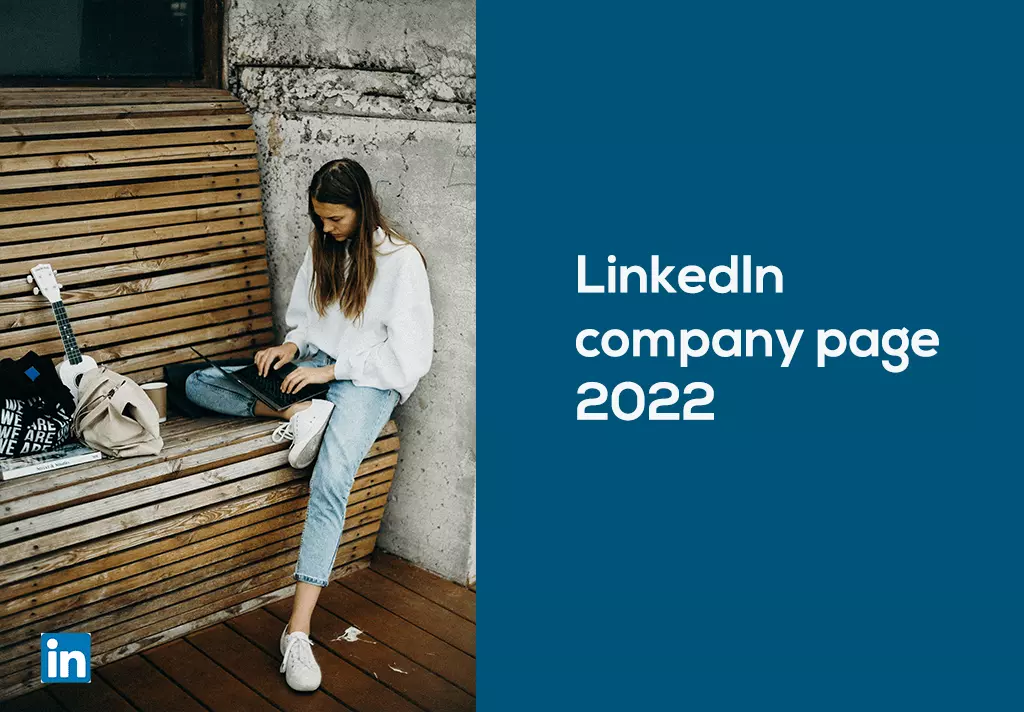LinkedIn is an American employment-oriented online service that operates via mobile apps and websites. This platform is primarily for career development and professional networking. Since December 2016, Linkedin has been a wholly-owned subsidiary of Microsoft. It allows job seekers and freelancers to post their resumes and apply for their desired jobs and employers to post jobs and hire employees for their company. As of September 2021, LinkedIn has around 774+ million registered members from about 200 countries.So how does one tag a company on LinkedIn?
Since its official launch in 2003, it has been a great help and boost in the business sector. It has helped many companies and startups to hire employees and freelancers easily.
LinkedIn also has a feed section where people can share their thoughts, views, and ideas via posts or text. This feed section helps other users to get inspired by others’ ideas and opinions.
It provides a perfect platform to groom yourself in your career and learn from others.
LinkedIn allows its members (both workers and employers) to create their profiles and connect in an online social network. Members can invite anyone on the site to become a “connection.”
These connections help you improve your profile and create a page you need connections. Later in this article, we have shown how to create pages.
You may also use LinkedIn to organize offline events, write articles, join groups, publish job postings, post photos and videos, and more.
Another great advantage of LinkedIn is that there are many options for job seekers and employers. Those seeking a job can easily see many options regarding where they want to work.
What is tag means on Linkedin?
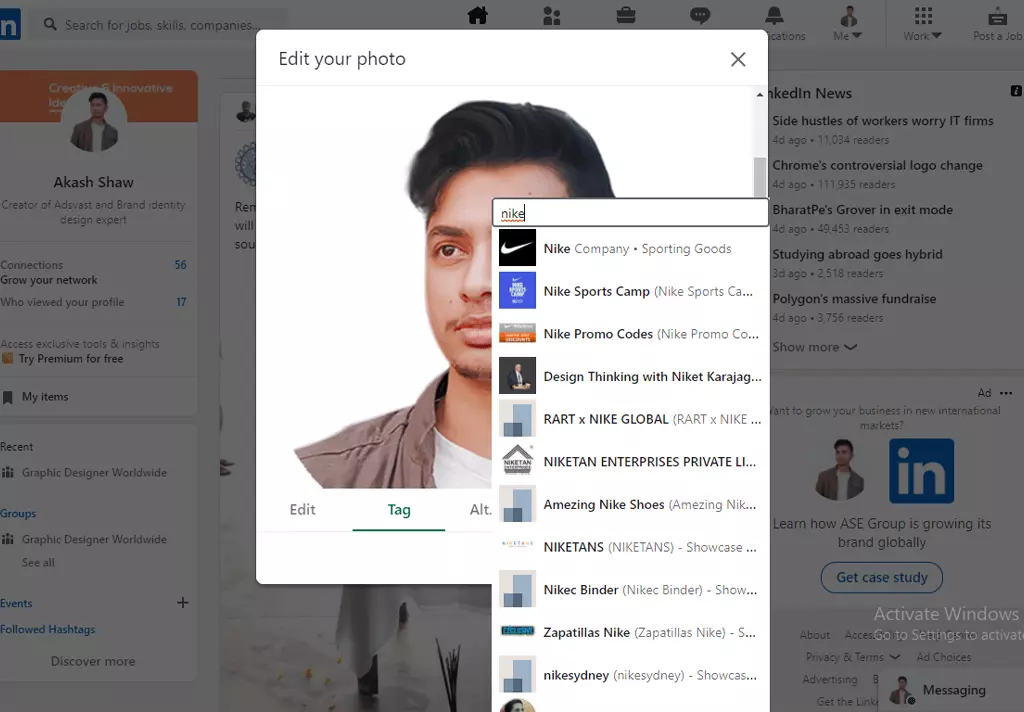
Tag means to mention someone. It is used to notify a person that you have tagged them in a specific post to show them.
Tag in Linkedin means to mark or to identify an individual.
LinkedIn allows you to interact with other users by showing them content if you tag them in a comment or post intended for them by tagging that individual or company. Tags can, of course, be used to maintain and build professional relationships and much more.
Tagging people in your posts increases engagement with your posts. Tagging people notify those members that your photo might be relevant to them. After you tag someone and finish your post, that person will receive a notification and an e-mail letting them know you tagged them.
Tagging increases the chances of getting attention from your desired company.
Later in this article, we will tag some companies or people in your posts or comments.
How to Tag People and Companies in a LinkedIn Post?
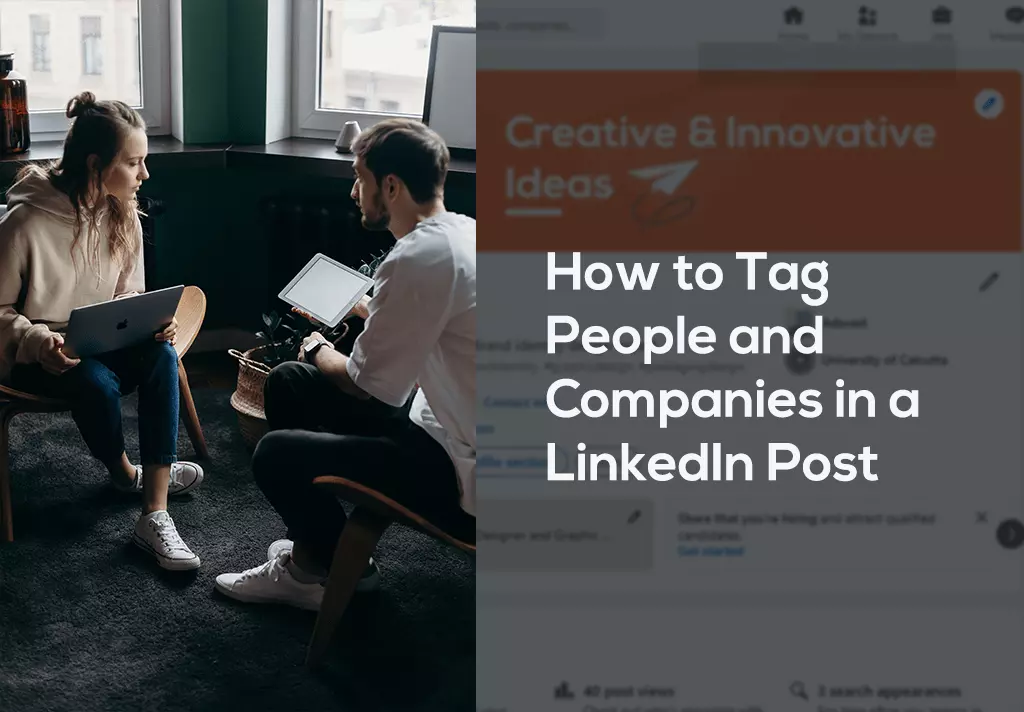
Tagging offers greater visibility on your post and allows a greater audience to interact with the post, giving a greater chance of exposure and impressions overall.
Tagging some company or an individual will notify them regarding the post you tagged
Let’s begin with how to tag:
- Begin by finding a relevant post that you would like to share with your LinkedIn network.
- To tag a person or company, type the @ symbol while writing the caption and then type the name of that company or person.
- There should be no spaces between their name and @ symbol.
- Once you discover who you are looking for, click their name id.
- You will see their name become bold, which means you have successfully tagged the person.
- Once you have finished, click the post button. The people you tagged will get a notification regarding your post.
- Now You’re done. You will use the same steps stated to tag people or companies in the comments of posts or when making an original post.
Note: Don’t tag someone or a company uselessly or in a useless post; this will create a wrong impression regarding you
Also Read: How to use Hashtags on LinkedIn [2022]
How to create a company page on LinkedIn 2022
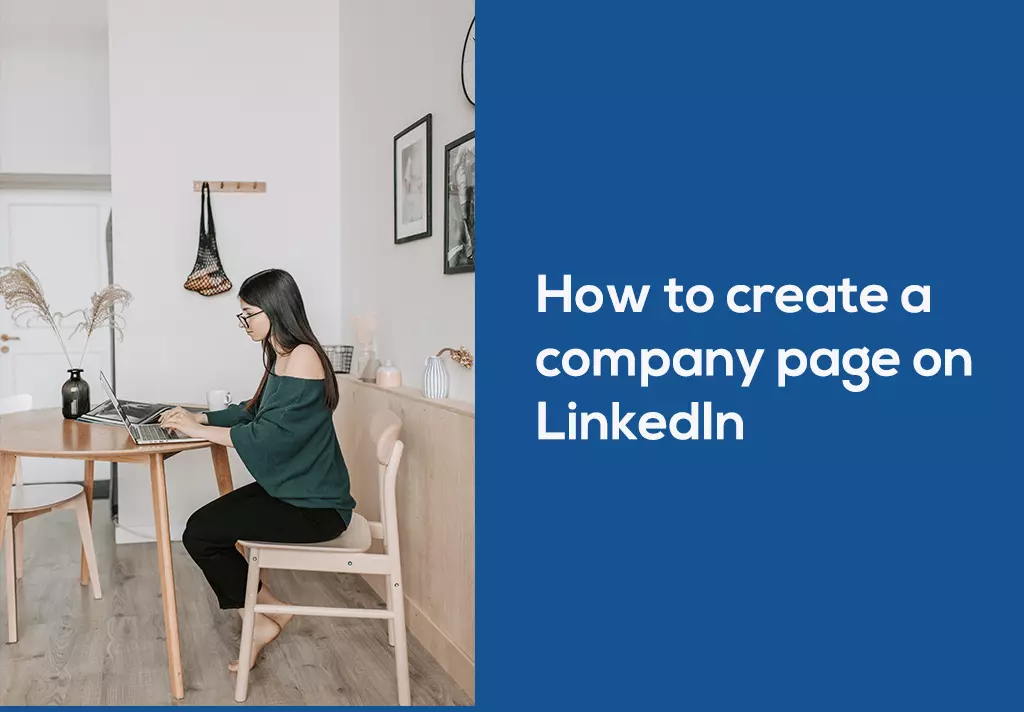
A LinkedIn Page represents your company on LinkedIn. It helps the members to learn more about your business or school, brand, products and services, and job opportunities.
To create a Company Page, you will need to meet all the requirements below.
It would be best to have a personal LinkedIn profile with your proper name.
You should have several connections on your profile and wait 24 hours after new invitations are accepted.
You should have an account that is at least four days old.
It would be best to have your current company name and designation listed in the Experience section on your Linkedin profile.
If you met the requirements mentioned above, you might now proceed on Creating your Page:
- Click the Work option situated in the top right corner of your homepage
- After that, click Create a Company Page.
- Select the desired Page type that describes your company
- Enter your Company, Page identity, or Institution details.
- Check the verification box to confirm on behalf of that company or school in creating the page.
- Then finally, Click Create page.
- Now Click Start building your page!
How to INCREASE LinkedIn Company Page FOLLOWERS
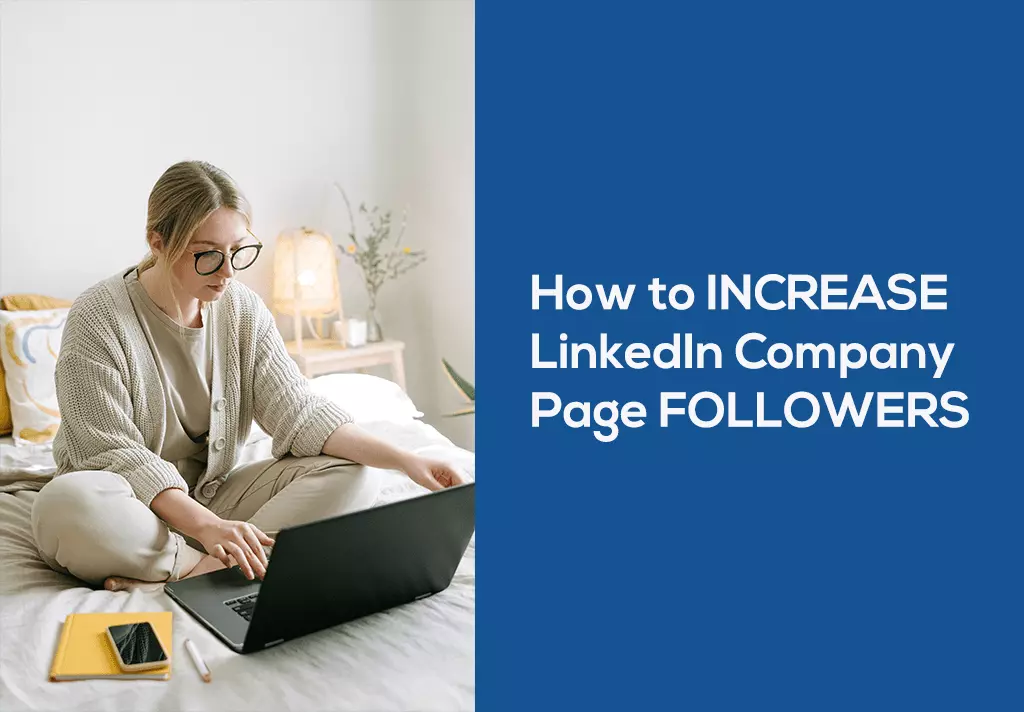
- Describe what your page or business is all about
Your page should portray your image and business since it is the first thing people will see after following you. A description is one of the first things someone sees on a page, and it should mark an impression on them
- Place a Linkedin follow widget on your blog or website
Placing your linkedin follow widget in your website or blog will help the visitors of your site to track your page on linkedin easily
- Post great content regularly
Publishing high-quality content regularly boosts your page visibility on LinkedIn and helps increase engagement. More people visiting your page and seeing your content will help to improve your followers.
- Include a link to your LinkedIn profile in your e-mail signature
It will also help to reach your page quickly, and they can follow your page; as a result, your followers get increased
- Make your page active and interactive
Keeping your page active is one of the most critical steps in increasing followers, as everyone loves dynamic pages. Post regularly good content and also interact regularly with your followers.
Note: Don’t use some illegal or inorganic way to increase followers. It is of no use and sometimes may lead to banning your page.
How to claim LinkedIn Company Page?
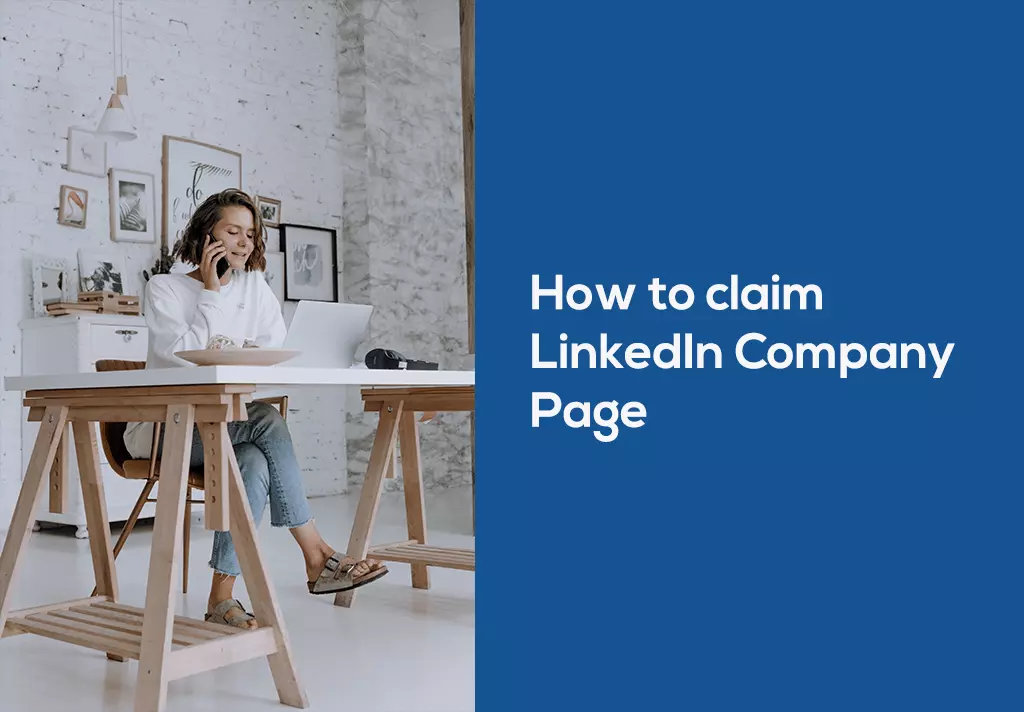
LinkedIn sometimes may auto-generate a page regarding your company for various reasons. Then you need to claim that page of yours to maintain and use it.
Before you claim a LinkedIn company page, there are specific requirements that you need to fulfill:
- You need to be a current employee of the company, and your position should be listed on your profile.
- The e-mail address must be unique for the company and the e-mail domain owner.
If you fail in the recruitment as mentioned earlier, try to fix those and then try the below-mentioned steps to claim that page.
Claim a LinkedIn Page
- Find the organization’s page.
- Click on Claim this Page.
- Then click the checkbox to verify that you’re an authorized representative of your organization to claim the page.
- Click Confirm. You’ll be routed to your Page Admin View.
- Once you have claimed that business page, you can start maintaining and posting on that on behalf of your organization.
Note: These steps must be followed to claim a page via the desktop site only
How to Delete A LinkedIn Business Page 2021
You may sometimes need to delete a page you have to create for reasons like – you made it by mistake, the company is no more, or there may be other reasons.
So to delete it, follow the steps mentioned below.
To delete your LinkedIn business page, you must follow the following steps:
- First, open your feed page, and then you can go to your main navigation bar and click on ‘me.’
- Then scroll down, it will show manage and will show all the company pages you are the super administrator for
- Then click and go to the page you want to delete
- Now in the right-hand corner, you can see the admin’s toolbar
- Click on that bar, and you need to scroll down until you see the ‘deactivate page’ option
- Click on that option, and now it will show all the ramifications
- Now click that checkbox stating you confirm that you understand the implications of deactivating the page
- Then finally click the deactivate, and now you are done deleting that page
You can follow these steps to delete any page you are the super administrator for, and the vital point is that you have to follow these steps via the desktop site
Linkedin Company Page Error Fix
While creating a page, you may often experience the problem of LinkedIn company page error.
This error may occur due to various reasons and could be fixed easily
- It may happen if you don’t have connections yet
To create a page, You should have several connections on your profile
You can fix this by adding at least one link by searching terms related to your business and clicking on the option showing the option of your business type in the category of ‘in people.’ Scroll down and find a connection. Choose a few, and one will hopefully accept your request
Wait for at least one connection to be accepted
Then again, check by creating the page now; you may not further see any error, and the page will be created.
- It may also happen if there is an error in the website -try after some time Linkedin may fix it.
- This error may also occur due to your network problem-try rebooting your device or router and again trying to create the page.
Conclusion
So this was the article all about LinkedIn tags and pages. We Have discussed what tags are and shown how to tag someone. Also, about pages, we have shown how to create, claim or delete a page and grow followers of your LinkedIn business page organically. Also, we have tried to show how to fix the problem regarding errors while creating a page.
We hope it has helped you and solved all your queries and issues. We will be glad to receive comments with your thoughts about this article.
Keep the conversation going

Hi, i’m Akash shaw creator of Adsvast agency , Hello, I am a perfectionist with deep love for aesthetics,
a graphics designer with expertise in logo design and branding.
My only goal with Notamartwork is try to help others to freelancers to get jobs and learn how to do freelancing.