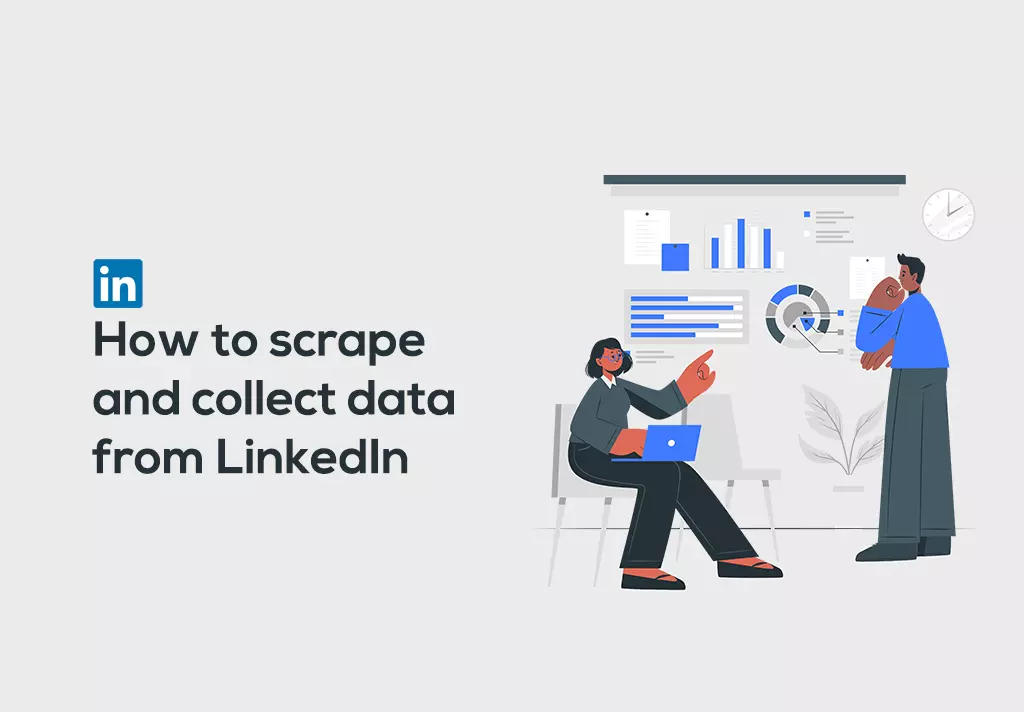LinkedIn is, at its foundation, a professional network. Instead of a “social graph” like Facebook, it has a “professional network” or “economic graph” representing relationships between people in the professional world. As a node in the network, each member is associated with their professional identity. Edges in the network connect people based on their professional relationships: colleagues, classmates, clients, etc. So how can you scrape and collect data from LinkedIn?
Or at least that’s the theory. In practice, the network is diluted because many people aggressively add connections to people they barely know — and sometimes to people they don’t know. Moreover, LinkedIn hasn’t precisely discouraged this practice instead of pursuing an aggressive growth strategy.
But just like Facebook is more than just its social graph, LinkedIn is more than its professional network. LinkedIn is a collection of products built on top of that network. These include:
- Tools for recruiting employees, mainly passive candidates who aren’t actively seeking employment.
- Tools to help active job seekers find jobs.
- And other Tools for salespeople to find and connect to prospects.
- It is a feed for people to stay in touch with their professional networks by sharing and consuming content.
LinkedIn does some things better than others. In particular, it’s been more successful as a hiring platform than as a content destination. Regardless, LinkedIn is unique as an online professional network. It has established itself as a must-have tool for anyone who hires, markets, or sells.
What is data scraping?
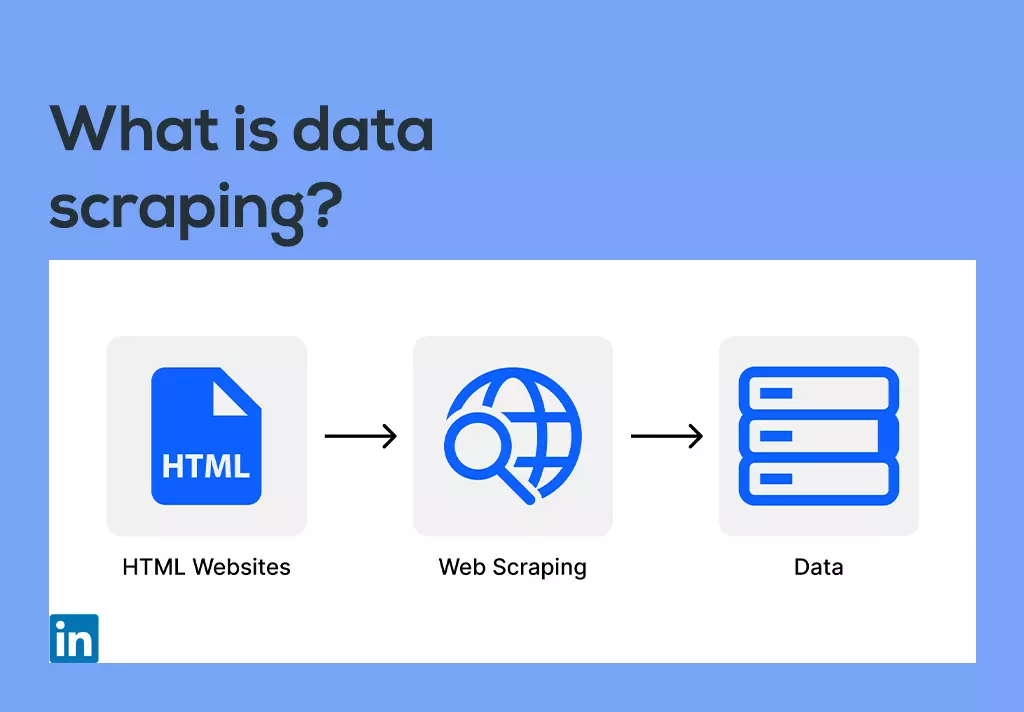
Data scraping is known as Web scraping commonly. Web scraping is the extraction of all relevant content and data from a website. Businesses generally adopt the technique to learn from their competitors and make smarter decisions.
Besides decision-making, web scraping or data extraction has several use cases, including price comparisons, lead generation, market analysis, and more. The data collected from the internet is then stored locally in the users’ computer or a cloud database in a visual format.
Web Scraping helps us to gather data for testing or training. When the data is not readily available, you can use web scraping to collect it from various websites.
Following are some of the most common specific uses of web scraping:
- Scrap product details from retailer/manufacturer/eCommerce websites to show on own websites, provide price comparisons, perform a price watch on competing sellers, etc.
- Property details and agent contact scraping from real estate websites.
- Scrap contact details of businesses and individuals from yellow pages websites.
- Scrap people’s profiles from social networks like Facebook, LinkedIn, etc., for tracking online reputation.
- Scraping hospital/clinic websites to build a catalog of health physicians, including their contact details.
- Scrap reviews of products and places/hotels/restaurants.
- Crawl forums and communities to extract data from poets and authors.
- Scrap articles from various article/PR websites to feature on your website.
- Scrap data from various Government websites, most of which do not provide an easy way to download the data they display.
LinkedIn Profile Scraper – Scrape data from any LinkedIn profile
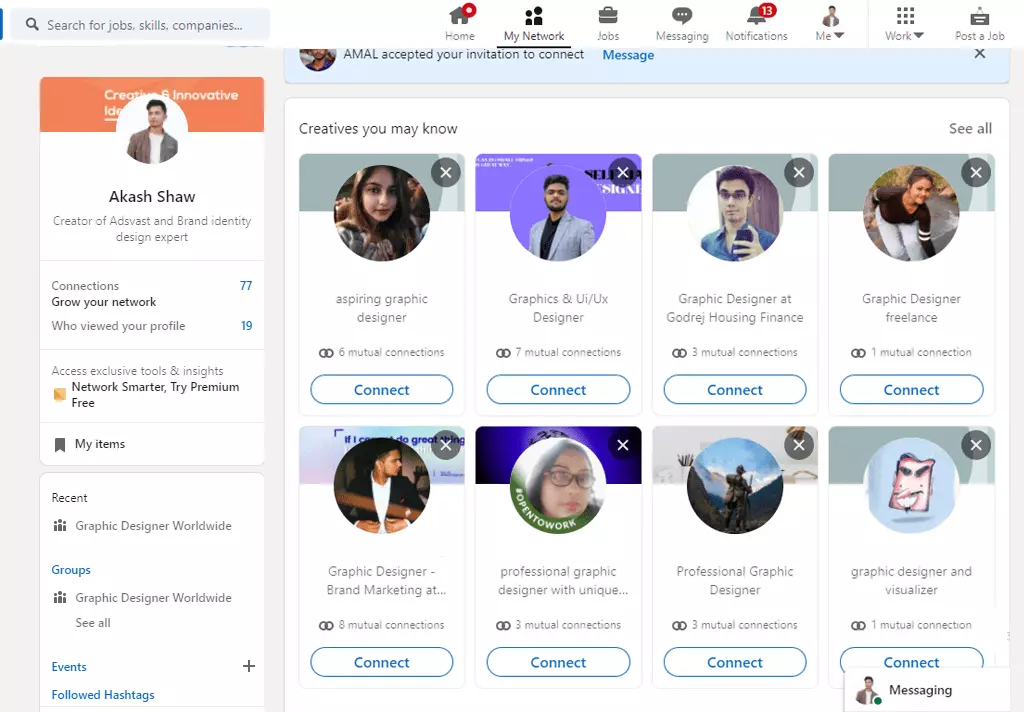
LinkedIn has over 800 million active members throughout the world, as we all know. Imagine having to browse through all the profiles of each LinkedIn member you need to engage one by one.
However, you may scrape data from a few accounts in a single day. Therefore, you’ll also need the most acceptable LinkedIn data scraping solutions to assist you in automating this data preprocessing.
Manually copying and pasting thousands of company details from millions of LinkedIn accounts will take along. There is, however, a more efficient approach to extracting LinkedIn content in CSV, spreadsheet, or text formats. Using a LinkedIn data extractor, you may acquire data about organizations, personalities, and offerings in a specified location in multiple countries.
LinkedIn Profile Extractor-It is a tool that can automatically find and scrape data from LinkedIn users and business profiles for different industries.
Scraping LinkedIn profiles is a huge boon, especially in branding, recruiting, freelancing, and marketing.
A Powerful Scraper will take a simple LinkedIn profile URL or username or company name as an input and return all the available data from the LinkedIn profile.
These tools allow the extraction of personal contact information from LinkedIn profile pages into a CSV or Excel file format.
Such as user/company name, staff, email address, phone number, work history, and more – all in a ready-to-download spreadsheet.
A LinkedIn Profile Scraper will help to:
- Scrape the LinkedIn profiles for data to use in your marketing campaigns.
- Find phone numbers, email addresses, and contact details that help recruit and market.
- By setting the LinkedIn Lead Extractor to launch, gather new LinkedIn data in your spreadsheet daily
- All of this is done automatically with a click of a mouse. It means you don’t need to find, copy-paste, export, and organize data. You have to type your keywords and start extraction.
Suppose you want to acquire extensive corporate data from LinkedIn. In that case, you may do it with a LinkedIn information scraping tool like Octoparse. It is a robust LinkedIn extractor for marketing companies and organizations to get LinkedIn members’ details.
It’s online networking scraping application that finds and extracts company information from famous social media sites, including LinkedIn. It works without requiring any coding or other specific abilities, including trademark, location, brand advocacy, contacts, connections, working time, contact information, and much more.
LinkedIn has a sophisticated spam detection and blocking program. If the scraper is not a bot creator, you really should utilize one of several LinkedIn scrapers. Whether you’re up for the task, you may test out to see how simple or tough it would be to get through LinkedIn’s generally pro inspections.
To scrape data, at first, you can use Python. Python users should be aware that the combination of queries will not aid them; instead, they will require library services that display JavaScript. This is because questions don’t generate or perform JavaScript, necessitating the usage of Selenium.
LinkedIn is a prominent source of helpful information. As a result, several scrapers like Octoparse are available to collect LinkedIn data. You can turn LinkedIn web content into an organized worksheet using scraping tools.
The Scraping tools provide a lot of functionality that web crawlers should have. Sophisticated web crawling capabilities like proxy rotation, planned to crawl, and a virtualized system is among them.
LinkedIn has shown that it is a complex system when it comes to scraping. Scraping it with a basic web scraper will almost always be discovered and banned. If you’re an expert, the best option is to use LinkedIn crawlers created by professionals.
LinkedIn Companies Info – Scrape data from any company page
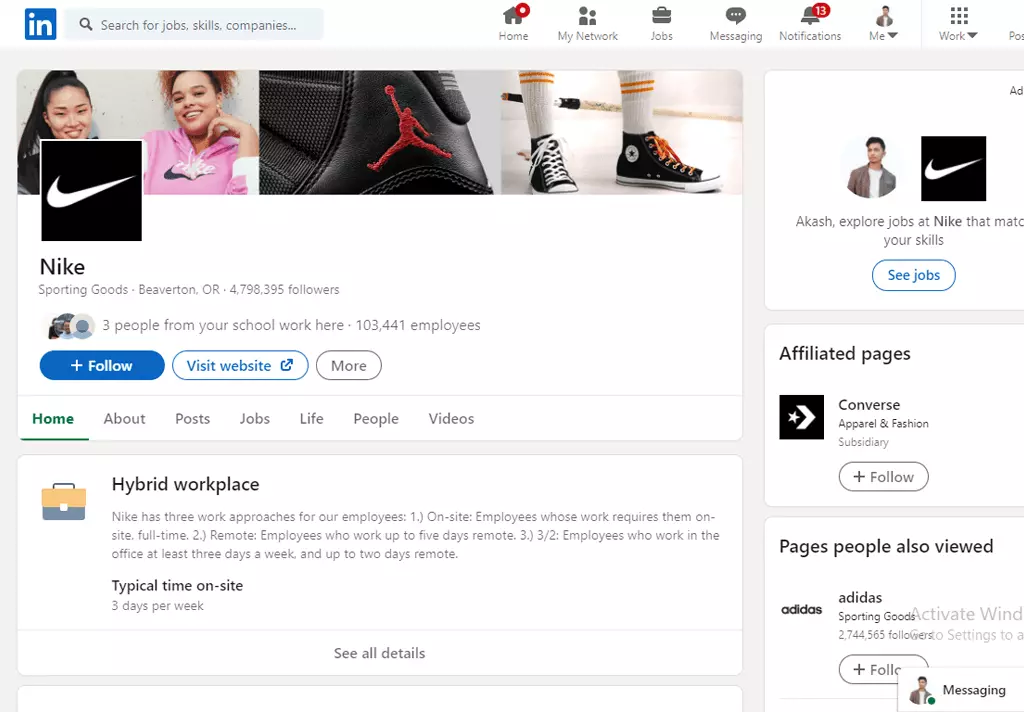
In this busy modern technology age, web scraping tools are developed to make life easier. Use tools such as LinkedIn Company Data Extractor is powerful software that can extract LinkedIn business profile data in seconds.
You will get data such as company name, phone numbers, emails, people reviews, social media links, website links, and much more. Moreover, you have many options to save your extracted data such as Excel, CSV, Text, etc.
Steps to scrap
- Download and install “LinkedIn Company Extractor.”
- Find by using keywords, zip codes, and profile URLs.
- Click on Run LinkedIn Extractor.
- Select the desired LinkedIn company profile you want to extract data from
- Click on the Search button situated at the top left of the LinkedIn scraper.
- Finally, the software will extract business information like phone numbers, emails, addresses, and other business contact information from LinkedIn.
The LinkedIn Scraping Software has an easy-to-use and user-friendly interface. Even a non-technical user can efficiently operate this scraper easily.
Also Read: How to Use Boolean search on LinkedIn [2022]
5 Best Web Scraping Tools in 2022
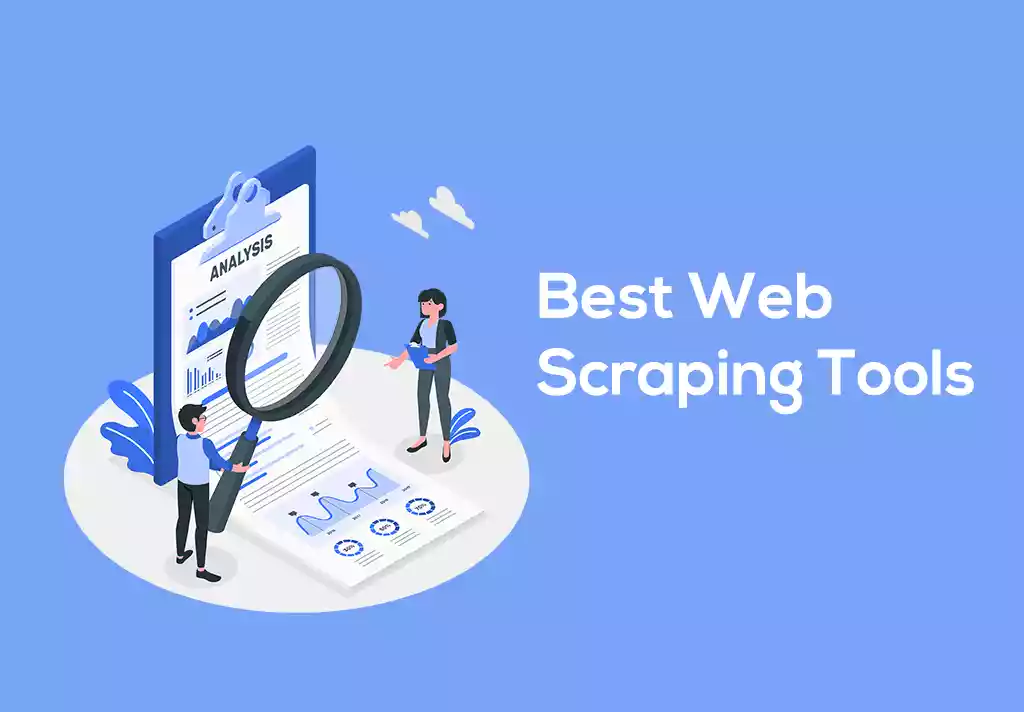
Web scraping allows data collectors to gather massive information from websites whose manual copy-pasting is next to impossible. With web extraction tools, desirable data can be filtered out of its pool and arranged structurally.
So, Below we have mentioned the name of 5 data scraping tools –
1. Digital Commerce Intelligence – Dexi.io
- Use this app to scrap any data from any website
- Data collected will be stored in its server for two weeks, and then it will be archived.
2. Parse Hub
- Use JavaScript, Cookies, and AJAX to gather information.
- Parse Hub has Machine learning inputs to examine, comprehend, and convert web pages into informational sources of computing language.
3. Octoparse
- Schedule extraction time.
- Scan and scrape the data 20x times faster with Octoparse.
- Designed for individuals of non-coding background.
- Collects the data of the webpage in EXCEL, HTML, CSV, XML, or via API.
4. Screaming frog
- Best available application for non-programmers and SEO professionals.
- Convenient in Windows, macOS, and Ubuntu.
5. ProxyCrawl
- Both the process of data extraction, crawling, and scraping is fully automated and protected.
- Works on the principle of artificial intelligence and machine learning.
- They have an open-source API.
- Suitable for users who excelled in Ruby, Python, NodeJs.
- It has ProxyCrawl cloud servers to store all your scraped data.
3 free LinkedIn data scraper Chrome extension
A LinkedIn Chrome extension (or plugin) can help you get the most out of your LinkedIn business experience,
Making you have the furthest reach in the quickest amount of time.
- Linked Helper
- Wiza
- Skrapp
How to scrape data from LinkedIn using Python
For this task, we will be using Selenium, a tool for writing automated tests for web applications.
- Download ChromeDriver, a separate executable that WebDriver uses to control Chrome browser.
- Also, you will need to have a Chrome browser for this to work.
- Open your Terminal and enter the install commands required for this task.
- To guarantee access to user profiles, log in to a LinkedIn account to automate this process.
- Open a terminal window and type “python,” an interactive shell built with Python. It offers different unique features, including proper indentation and also syntax highlighting.
- We will be using the python terminal to run and test each command as we go instead of having to run a .py file. Within your ipython terminal, run each line of code listed below, excluding the comments. We will create a variable “driver,” an instance of Google Chrome, required to perform our command.
- The driver. Get () method will navigate to the LinkedIn site. Wait until the LinkedIn page has loaded before executing another command. Suppose you have installed everything listed and executed the above lines correctly. In that case, the Google Chrome application will open and navigate the LinkedIn website.
- Clicking on the Inspect Elements icon, you can hover over any element on the web page. The HTML markup will appear highlighted. The attributes have the value “login-email,”
- WebDriver offers several ways to find an element, starting with “find_element_by_” and using the tab to display all available methods.
- Find the email element on that page, and the send_keys() method contains the email address to be entered, simulating keystrokes.
- Now find the password attribute by the same process as the email attribute. The values for its class and id are “login-password.”
- Now we have to locate the submit button to log in successfully.
- Once all command lines from the python terminal have been successfully tested, copy each line into a new python file. Navigate to the file’s directory within a new terminal and execute the file using a similar command.
- A new Chrome window should have appeared if your LinkedIn credentials were correct, navigated to the LinkedIn web page, and logged into your account.
- After successfully logging back into your LinkedIn account, we will navigate back to Google to perform a specific search query. Similar to what we have previously done, we will select an attribute for the main search form on Google.
- To scrape data points from a page, we need Parcel, a library for extracting data points from websites. We have already installed this initially, and we also need to import this module within our “script.py.”
- After importing the Parcel within your python terminal, enter “driver.page_source” to load the source code of the Google search webpage.
- As we want to extract data from a LinkedIn account, we need to navigate to one of the profile URLs returned from our search within the ipython terminal, not via the browser.
- As we want to extract data from a LinkedIn account, we need to navigate to one of the profile URLs returned from our search within the ipython terminal, not via the browser.
- Lastly, we have defined the “sel” variable, assigning it with the complete source code of the LinkedIn user’s account.
- Finally, we can run our code, with the desired output printing to the console window and creating a new CSV file, “results_file.csv.”
Scrape LinkedIn Search Results Data to Excel
- Download LinkedIn Sales Navigator Email Extractor on your computer.
- After installation, Go to LinkedIn search and find the prospects by name or add a list of profile URLs in the software.
- The LinkedIn Email Scraper will find data from LinkedIn according to given keywords.
- You can select specific search results or choose bulk search results to scrape for data.
- After making the selection, click on “Start Extraction” to extract data from targeted search results.
- Once the scraping is completed, you will see the button “Download” Or “Export.” Click on the button to get all the information in an Excel or CSV file.
So this was our article on Data scraping. We hope everyone liked it.pls give your valuable comments so that we can improve and bring more such content
Thank You!
Keep the conversation going

Hi, i’m Akash shaw creator of Adsvast agency , Hello, I am a perfectionist with deep love for aesthetics,
a graphics designer with expertise in logo design and branding.
My only goal with Notamartwork is try to help others to freelancers to get jobs and learn how to do freelancing.