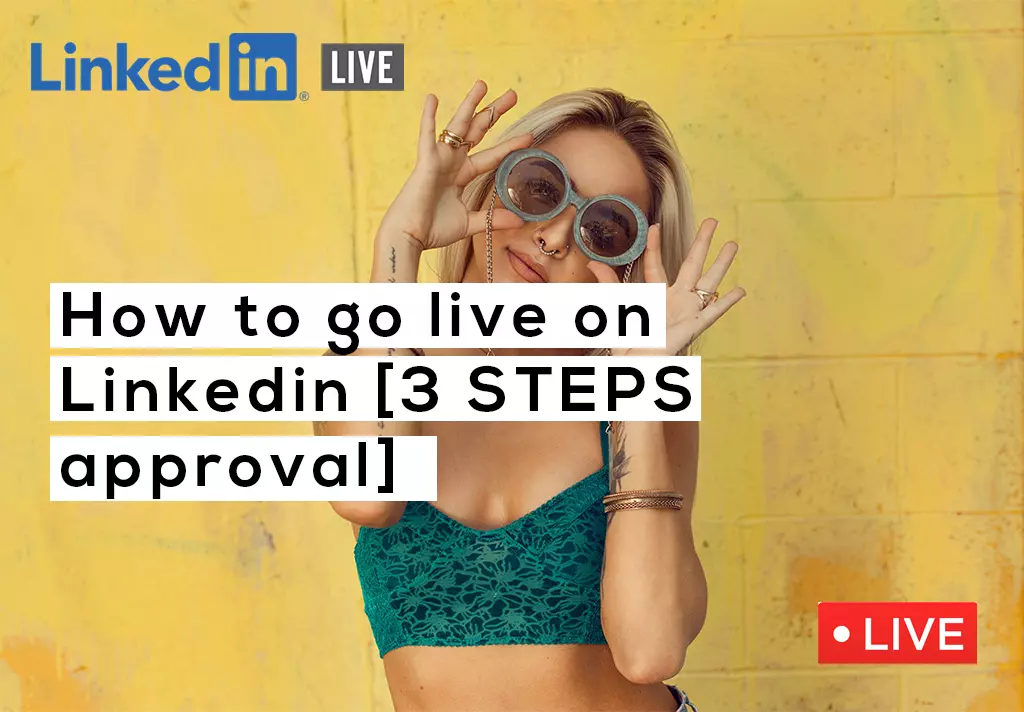In this section, I will talk about using LinkedIn Live Video to boost your engagement on the platform and forge stronger connections with your audience. Most importantly, how to get live on LinkedIn.
LinkedIn Live is not a new feature that helps you connect with your community.
According to LinkedIn, LinkedIn live attracts more views and engagement than LinkedIn traditional content, But here is the trick.
Most content creators cant go live, or we can say they don’t know how to get live on LinkedIn.
Because LinkedIn has not published to get live directly on LinkedIn like Facebook and Instagram have, you need to integrate 3rd party platform for LinkedIn live. So, stick around as today, we’re going through exactly this.
So let’s get started with the first question that might be in your head, what exactly is LinkedIn Live?
What is LinkedIn live
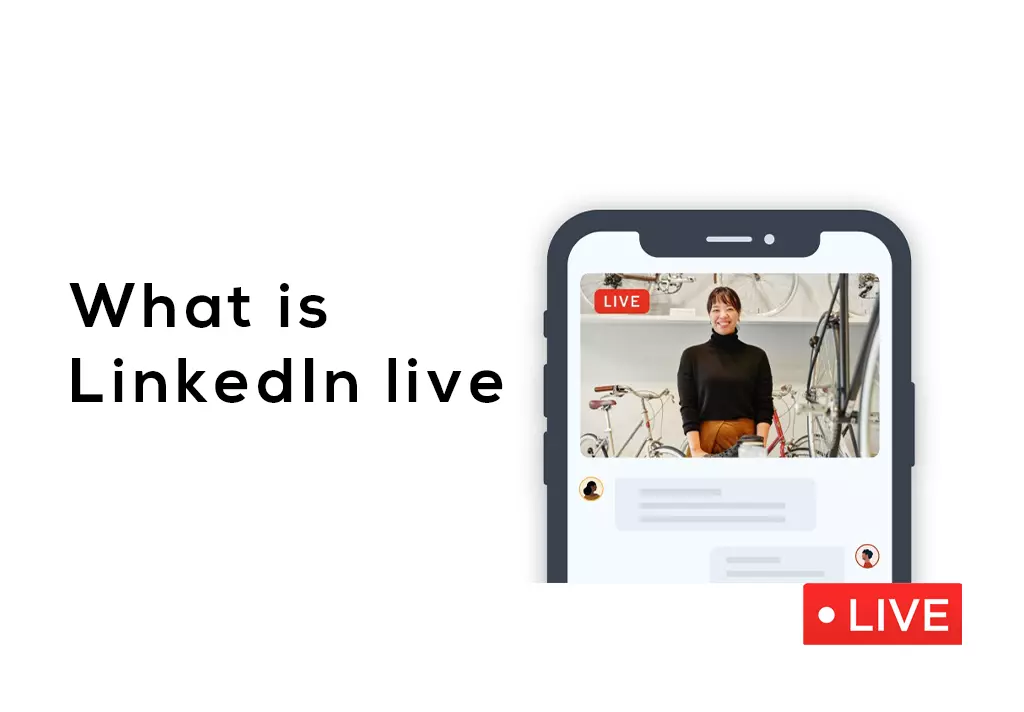
LinkedIn Live launched native video content in 2017, and since then, video has grown a lot on the LinkedIn platform.
According to LinkedIn, video base content is growing the fastest than other types of content on their platform. LinkedIn Live stays to be the latest addition to its expanding video capabilities.
LinkedIn says Live Video already attracts 24 times more comments and seven times more interaction than standard text-based content.
Requirements for LinkedIn live
Before you can start live streaming on LinkedIn, it’s essential to know that not everyone has access. You must first fill out an application. If accepted, you will receive an email letting you know you are eligible.
to be a LinkedIn live broadcaster, you must meet the following –
- have 150 followers and or connections
- regularly create original content on
- LinkedIn and have never violated Linkedin’s professional community
Benefits of LinkedIn Live
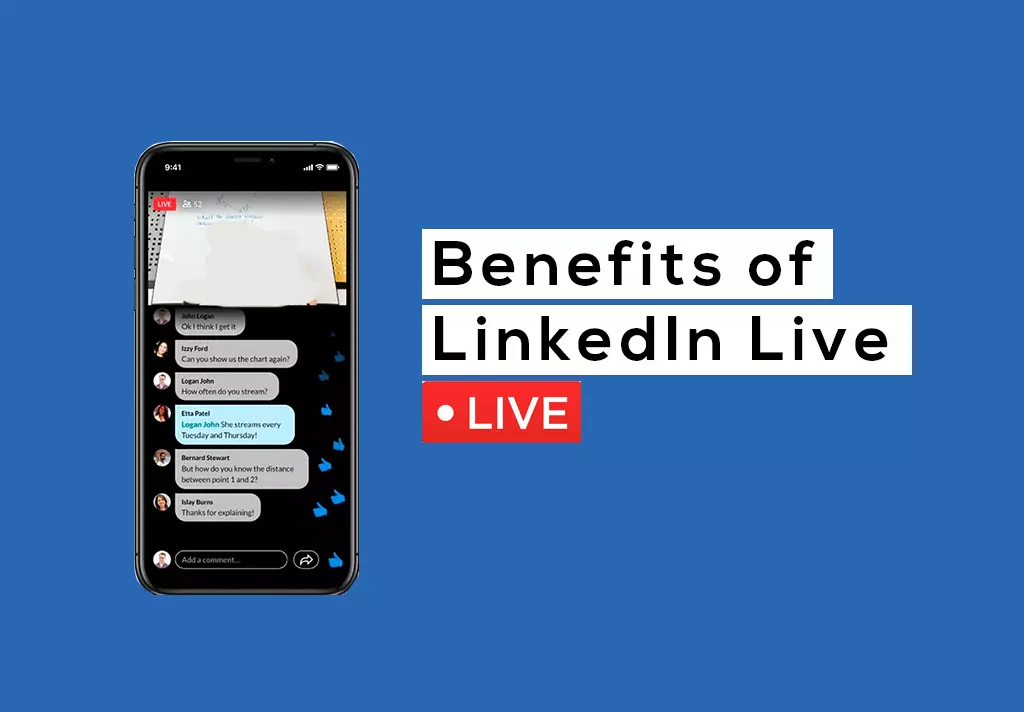
Live streaming on LinkedIn is a relatively new feature and perfect for businesses looking to grow their audience and reach new people.
You can drive engagement using Linkedin’s built-in tools to talk to your audience, and you even get access to essential video editing tools so you can upload your content later.
We will go over the benefits of the top features and why LinkedIn live might be the right move for you.
There are vast benefits to using LinkedIn. It’s not just a digital resume like so many people think. Whether you’re trying to grow your brand, scale your business, or just get hired by a company or a job recruiter, let’s jump into some of these fantastic benefits.
LinkedIn is a must-use tool if you’re trying to grow your brand to reach a lot more or even specific people or boost your business and take it to the next level.
By using the advanced search feature, you can target specific individuals. Are you trying to reach CEOs, heads of marketing departments, or police chiefs? You name it; you can contact them on LinkedIn and start interacting with them. Think about how powerful that is!!
you’re trying to scale your business online; you can Thoroughly outline and position your profile to be the end-all-be-all cure for what your perfect client is looking for.
Because few people are correctly using LinkedIn in every specific niche, it’s a massive opportunity for you to stand out on the platform and make a big splash.
LinkedIn video is in its complete infancy. Think about this if you could put your expertise and specialty out there in the world on YouTube in year one, think about how powerful that would be.
You have this opportunity with LinkedIn. It’s only been around for a year. People are still getting used to it, onboarding onto video, and experimenting. You can use this fantastic opportunity to reach new people compellingly, not crowded.
How To Apply For LinkedIn Live In 2022
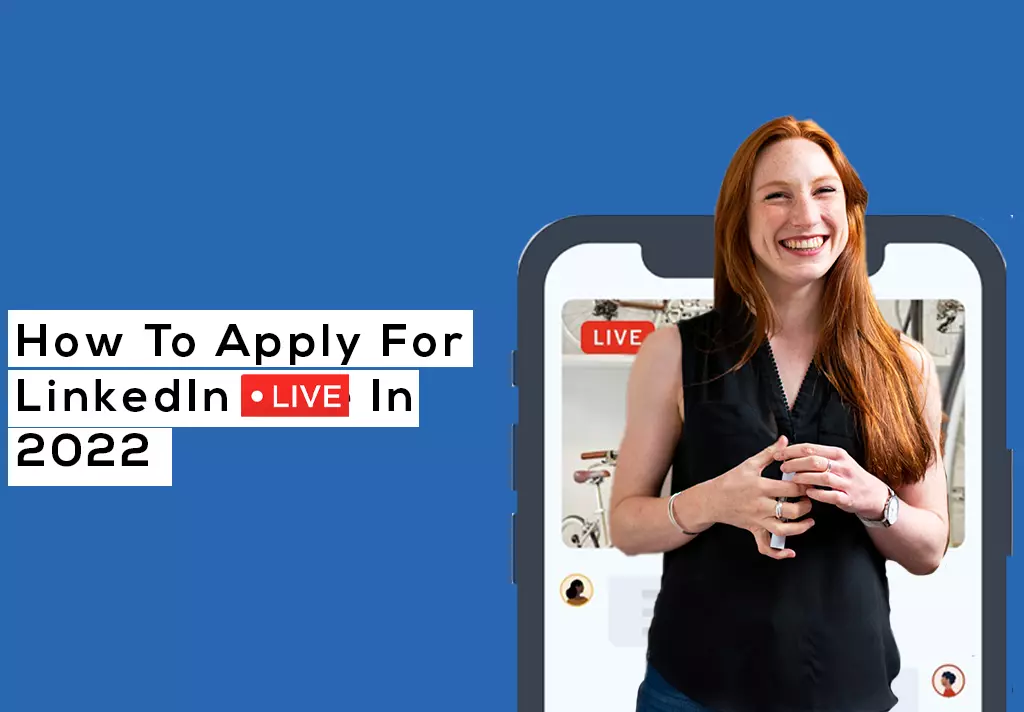
Have you noticed many more people going live on LinkedIn, and you want in on the fun? If so, you are in the right place because, in this video, I’m going to show you exactly how to apply for LinkedIn live streaming.
If you were thinking about going live on LinkedIn, you would need to apply for this feature. This is not available on your profile by default, so you have to contact LinkedIn customer service and ask them to give you access to LinkedIn live.
The great news is that most people who apply for it do get it. And the main thing that LinkedIn will be looking at is your history of content creation. So, you want to make sure that you have been creating consistent content for the last two weeks before applying to ensure that LinkedIn does permit you. You don’t have to wait another 60 days before you can apply again.
let me hop on my computer now and show you exactly how to apply for LinkedIn live streaming. So, in the hyperlink, you will find this page, and this is the page we’re going to use to apply for LinkedIn live.
Now, you’ll see that the process is very, very simple. The first thing over here, LinkedIn is pulling your email address, okay? And then, you can add an alternative email address if you want to.
The only thing you select is whether you want to be going live on your profile or your company page.
So, either a select member or LinkedIn profile will not change anything else. And then the only thing you have to do is just put in your own LinkedIn profile URL here.
And then what you do is click submit. LinkedIn will be looking at your profile, checking that you’re creating content quite regularly. If it likes what it’s seeing, it will give you access to LinkedIn live.
The application process is that simple, and LinkedIn will get back to you within four business days with their decision. Now, please know that LinkedIn will email you their decision. I had assumed that they would probably contact me on LinkedIn. So, I applied for LinkedIn live, waited for about two weeks, and wondered why I hadn’t heard back from them.
Then I checked my inbox, and it turned out that they had approved me ages ago. So, the most important thing for you to do is to look out for that email because it will not notify you on LinkedIn itself; you’re going to get a separate email.
That’s going to say, congratulations, you’ve been approved for a LinkedIn live.
You also need to know that LinkedIn is different from Facebook and Instagram. You will not be able to go live using LinkedIn itself.
So, instead, you will need to use a third-party tool that LinkedIn supports, and you have quite a few options to choose from here. Now, I like to use StreamYard or zoom, And if you’d like to see how I go live on LinkedIn, step by step and be sure scroll down and read the entire post.
How To Go Live On LinkedIn 2022 | With Streamyard
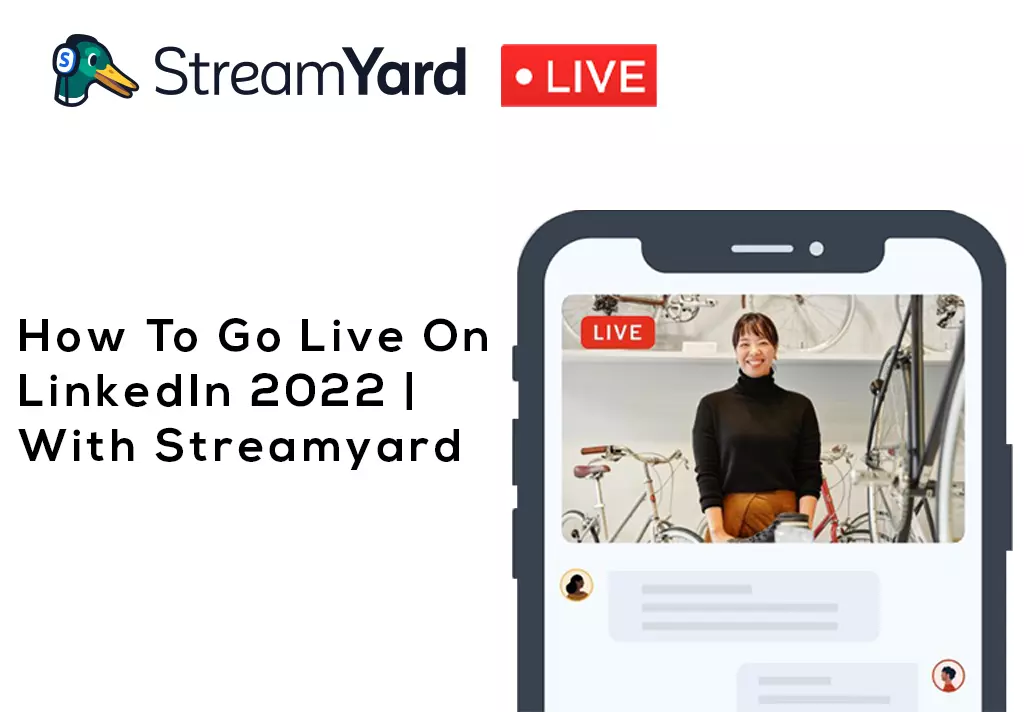
Superstars, I am so excited that you are embarking on this journey of live streaming.
And I cannot wait to show you how easy it is to do this and show up in front of your ideal audience. Now, one thing I wanted to remind you is that you cannot go live directly using LinkedIn.
You will have to use third-party tools like StreamYard, Restream, or any others to be able to go live on LinkedIn.
Now, in today’s video, I will show you exactly how to go live using StreamYard. So, if you’re ready, let’s dive right into it.
We have divided the process into two parts to make things easy for you; our first step is how to schedule your live stream and how to link up all the correct destinations where you want to go live. And step, we will learn how to get live on LinkedIn using the StreamYard platform.
How To Schedule A LinkedIn Live 2022
If you are here, I assume you want to learn how to schedule your live stream on LinkedIn.
And I want to applaud you for that because when you schedule your posts upfront, you will get way more eyeballs on it because people can actually click the attend button on the post and then be notified as soon as you go live.
Because the alternative is that you just go live out of the blue, and only people who kind of know notice that on the day will maybe join you live. Whereas if you preschedule, people can say, yeah, I’m interested. I want to see this live stream.
You’re just going to get more audience participating and engaging with you when you are alive.
All right, so once you have your StreamYard open, it will look something like this.
Now, the first thing you want to make sure you have done is go-to destinations and connect your LinkedIn account to StreamYard.
So, this is super simple. You’re just going to click add a destination. Then you’re going to select either a LinkedIn page or a LinkedIn profile. The LinkedIn page is the company page, and the LinkedIn profile is your LinkedIn profile.
So, click on the LinkedIn page/LinkedIn profile and follow the process. Then, once the connection is made, you can return to StreamYard.
This is where our process begins, okay? So, first things first, you’re going to click create a broadcast, and this is going to be either a new broadcast when you’re planning to go live on the day of the event.
So, for example, I’m planning to go live this Thursday. However, I will be scheduling a post on a Sunday to give it enough time for people to know that I’m going live.
You also have an option to use a pre-recorded video, which is fantastic.
I’m not going to dab into this feature today, whoever; if you’re not able to attend live, let’s say you always go live at 9:00 AM.
You could pre-record, or I could pre-record my video on a Sunday, schedule it like this, and it’s still going to stream it as if it’s live.
So again, very interesting when you cannot make it on an actual day.
For this example, though, I’m going to click a new broadcast because I will be attending my live stream on Thursday. I’m going to select that I want to broadcast on LinkedIn.
Now, the title of my broadcast will be how to create content that sells? So it was, that sounds interesting. You went to you and into this one, for sure.
Now, then this is where the magic happens. This is where you’re going to take the boxing schedule for later. So, you’re not going live right now, and You’re scheduling the post.
Here you can upload a thumbnail, okay? So, all I’m going to do is select this thumbnail I have already created.
That’s the thumbnail, click Apply, and then we will schedule when we’re going live. So, I will go live on Thursday, the 9th of December, at 8:30 AM GMT( choose your time zone). Then we click to customize for each destination; no, I don’t want to customize it individually.
And then really what you would do is click create broadcast and select create broadcast, now you are all set to go.
How To Go Live On LinkedIn 2022
So, I’m assuming you have done step one. So, step number two is to click enter the studio, and then there are a couple of things we will have to do.
So, first things first, you can shut here, mic, check your cam, and check the settings here. If you want to have a different camera maybe, you want to switch, other audio speakers that you want to change.
You do all this here? And then you can have a display name, so I could remove this and say, I want to display Vendy, okay? And then, I click to enter the studio.
The critical thing to note here is that we’re not live yet, okay? We only go live once we press that go live button in the upper right-hand side corner. Until then, we’re not live. We’re just setting things up. We’re preparing for life.
Now, for yourself, for you to add yourself to the live stream. You have to click this button; in the lower left-hand side corner, you have to click on your video and add it to the street, okay? That’s what you do with yourself and any guests who will be joining. So, I’m going to click, add to stream,
you can see yourself on screen now that I am added to the stream, but I might want to fancy things up and make things more exciting before going live.
So, you can go to the brand tab; you can find a lot of customized design options there.
And then, the first thing you might want to change is the brand color, add your logo, and you can also add a template to the screen.
Customize accordingly to get more engagements, click go live from the upper right-hand corner, and say hello to your viewers.
How to go live on LinkedIn with Zoom
You may have heard about integration between zoom and LinkedIn, and in this post, I got your back and brought you what this is about and how it works, so let’s check it out right away.
The first thing you should know is that you have to have a paid pro zoom account to use the live stream.
After creating a pro account in the zoom, if you are on your zoom dashboard and don’t know how to create a zoom account, watch the video linked below.
For making things easy for you, we are going to divide the process into four easy parts.
Part 1- First, we will configure Zoom for streaming content; sign in to the Zoom web portal and follow the steps.
- Go to setting
- in meeting advance, scroll down to allow live streaming of meetings; select custom live streaming services.
- click save
Part 2- configure a custom stream from LinkedIn.com
Click on the hyperlink to get directed to LinkedIn live –https://www.linkedin.com/video/golive/now/
You could find a new stream; under the live stream, you can do a live stream or schedule a live stream for later.
In case you want to schedule, the information-related stream will not populate. It will only populate within an hour of the scheduled stream.
- Click on the go-live now
- fill out the description and title
- fill out the region and click on get Your URL
It will bring up the stream URL and stream key; you can share the stream URL but not the stream key, giving admin access to your stream to somebody else.
Part 3- Add the custom stream details to the Zoom web portal
- click on schedule meeting
- fill out the meeting schedule
- scroll down to the bottom and click live streaming
- click configure custom streaming services
- enter your stream link and stream key from the previous part, and click save.
- Click start to start the meeting.
Part 4- Go live
- Hit Go live when you’re ready
- Hit End stream when you’re done
TOP live streaming tool platform LINKEDIN
If you’re ready to broadcast your videos live on LinkedIn, you need to connect your LinkedIn to any 3rd party platform to get live on LinkedIn.
Five best streaming tools for LinkedIn
- streaming tool
- Socialive
- Restream.io
- Switcher Studio
- Wowza
FAQ LinkedIn live
Is LinkedIn live streaming free?
Yes, LinkedIn live streaming is free by default. Still, if you don’t have access to LinkedIn live and use 3rd party tools, you have to purchase their plans for going live on LinkedIn.
Can you use zoom for LinkedIn live?
Yes, you can use zoom for going live on LinkedIn but make sure you have a pro account.
Can we go live on LinkedIn?
Yes, you can go live on LinkedIn; you need to apply for LinkedIn live and wait for approval or use any paid 3rd party integration to go live.
How long does LinkedIn live application take?
Once you submit your request, LinkedIn teme will send their decision within a week in your email.
Can you use zoom with LinkedIn live?
You can go live on LinkedIn using zoom pro, but not in the free zoom account.
I would also really appreciate it if you could give this post our love and share it with your friends because it helps me grow on Google.
And it tells you the algorithm that you enjoy this so that it could share it with more people.
Again, thank you so much for being here, and I will catch you in the next episode.
Keep the conversation going

Hi, i’m Akash shaw creator of Adsvast agency , Hello, I am a perfectionist with deep love for aesthetics,
a graphics designer with expertise in logo design and branding.
My only goal with Notamartwork is try to help others to freelancers to get jobs and learn how to do freelancing.