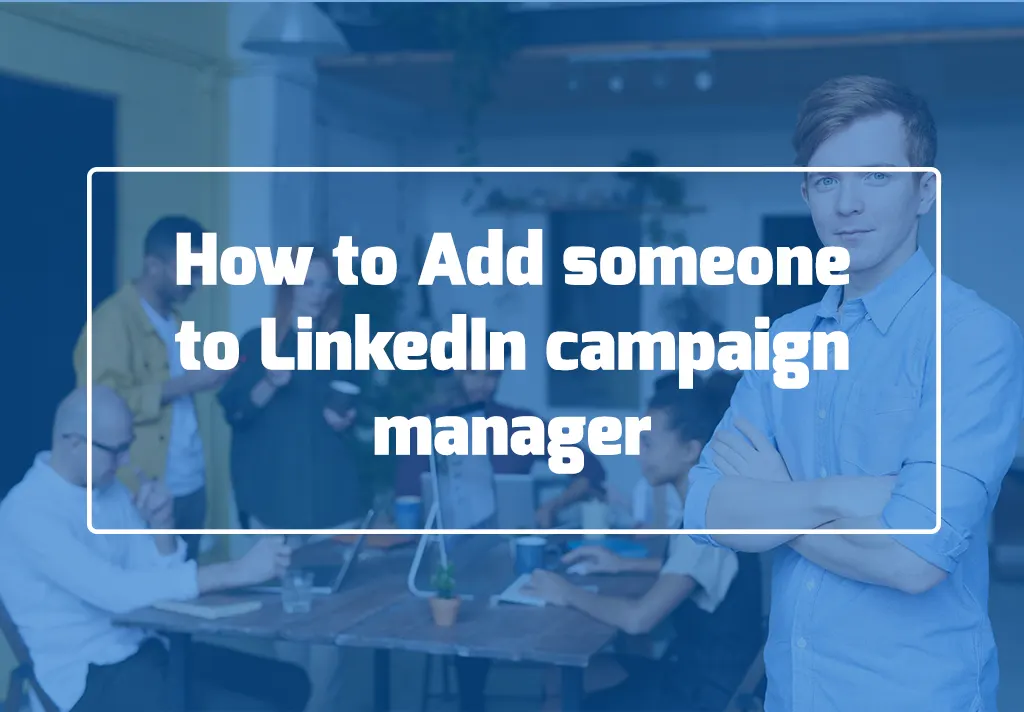LinkedIn is one of the most popular social networking sites for professionals and a powerful platform for advertising. Suppose you are running advertising campaigns on LinkedIn. In that case, managing user access to your LinkedIn Campaign Manager account is essential.
Adding someone to your LinkedIn Campaign Manager account can help you delegate tasks and manage your campaigns more effectively. This blog post will guide you on adding someone to your LinkedIn Campaign Manager account.
Whether you’re a marketing manager delegating tasks or an agency working for clients, this guide will help you streamline your advertising efforts and achieve your marketing goals on LinkedIn. So, let’s dive in and learn how to add someone to your LinkedIn Campaign Manager account!
Table of Contents
What is LinkedIn Campaign Manager
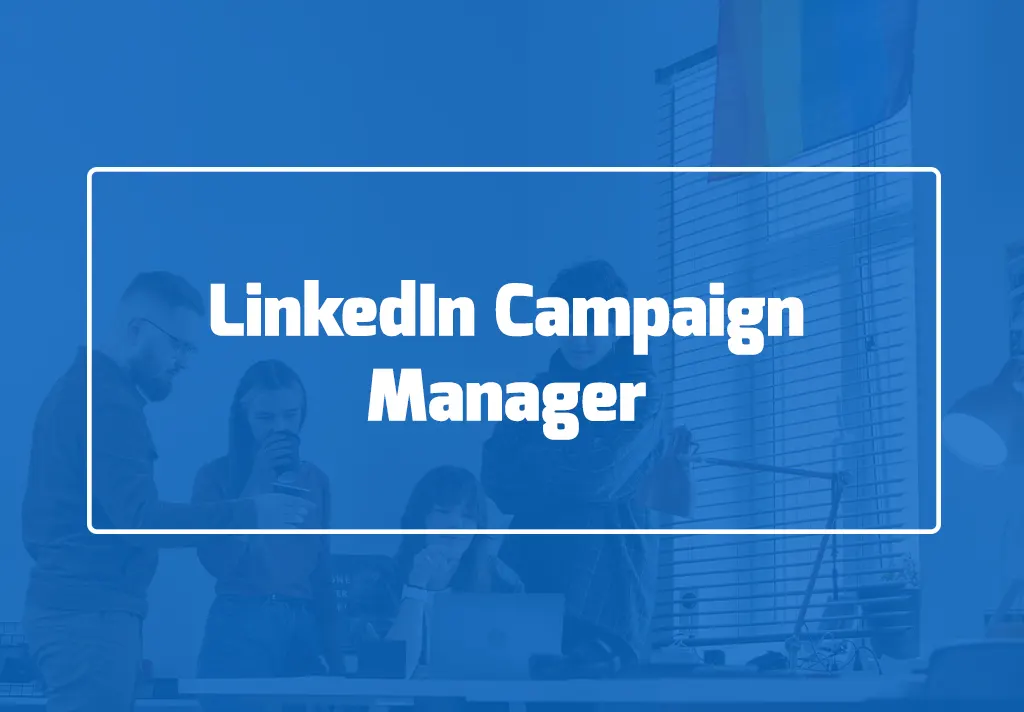
LinkedIn Campaign Manager is an advertising platform that allows businesses to create, manage, and track advertising campaigns on LinkedIn.
It provides various advertising options, including sponsored content, InMail, and dynamic ads. With LinkedIn Campaign Manager, businesses can target their campaigns to a specific audience based on location, job title, industry, and more.
This makes it an essential tool for businesses that want to reach professionals and decision-makers in their industry. LinkedIn Campaign Manager also provides detailed analytics to track the performance of your campaigns, including impressions, clicks, conversions, and more.
By leveraging the power of LinkedIn Campaign Manager, businesses can maximize their advertising budget and achieve their marketing goals more effectively.
The steps to access LinkedIn Campaign Manager
Here are the steps to access LinkedIn Campaign Manager:
1.Log in to your LinkedIn account.
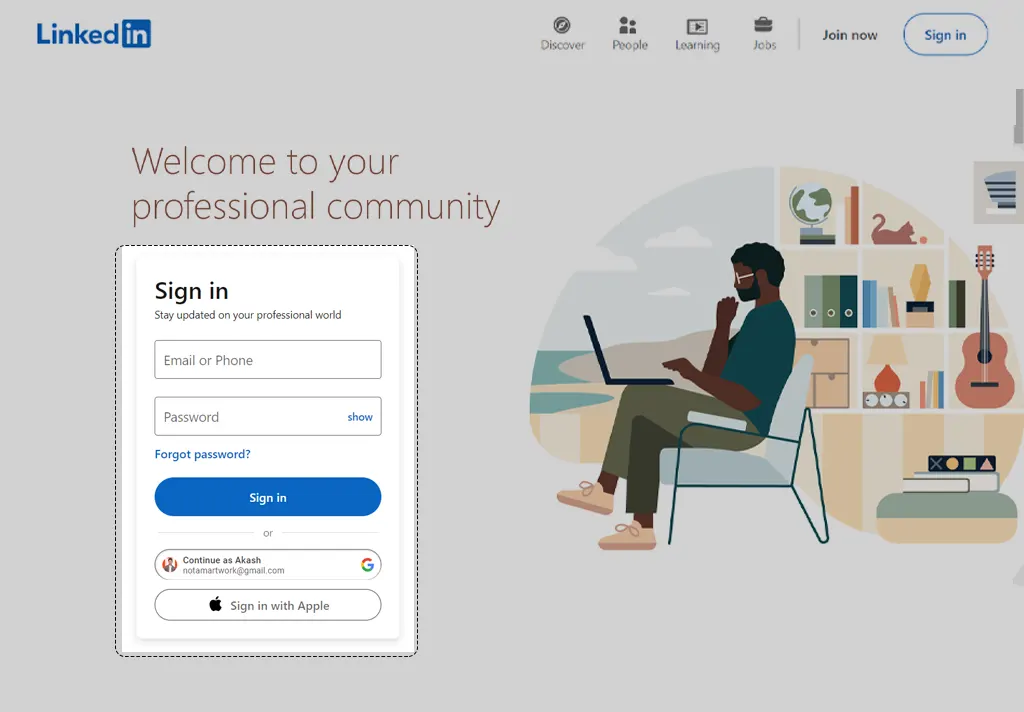
2.Click on the “For Business” icon on the top right-hand side of the page.
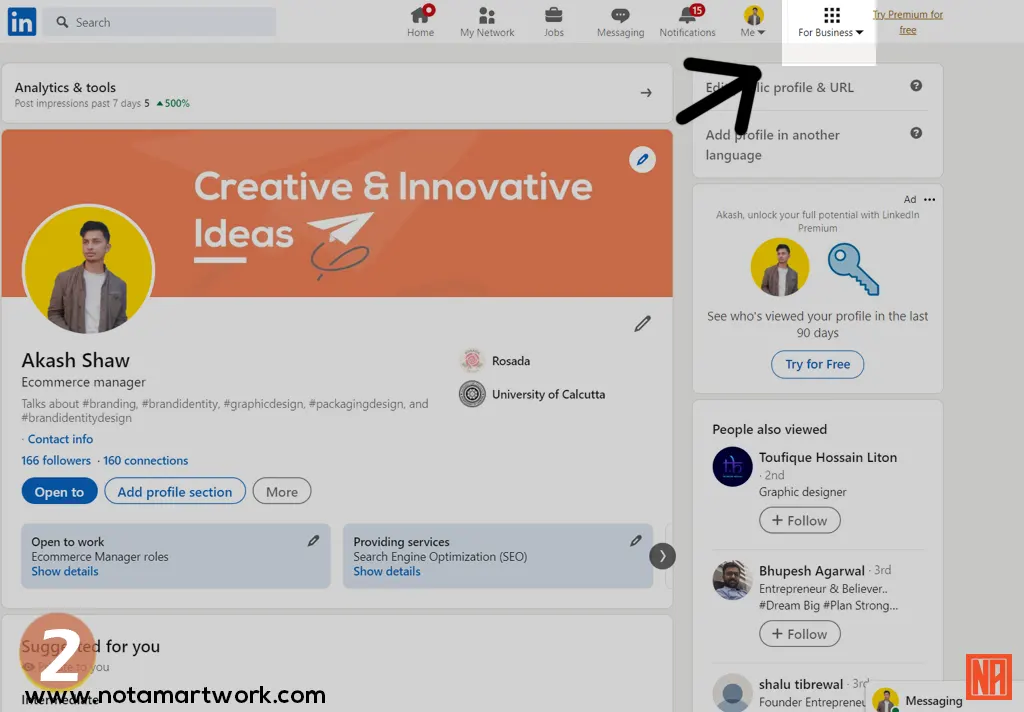
3.Select “Advertise” from the dropdown menu.
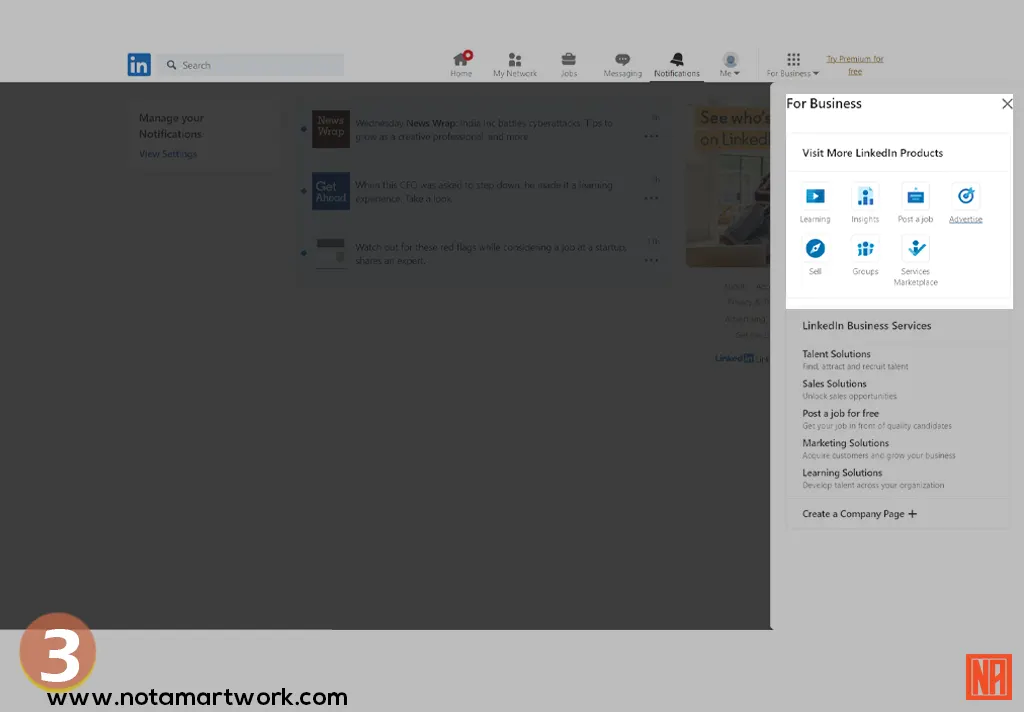
4.Click “Create ad” or “Manage ads,” depending on whether you have created any campaigns.
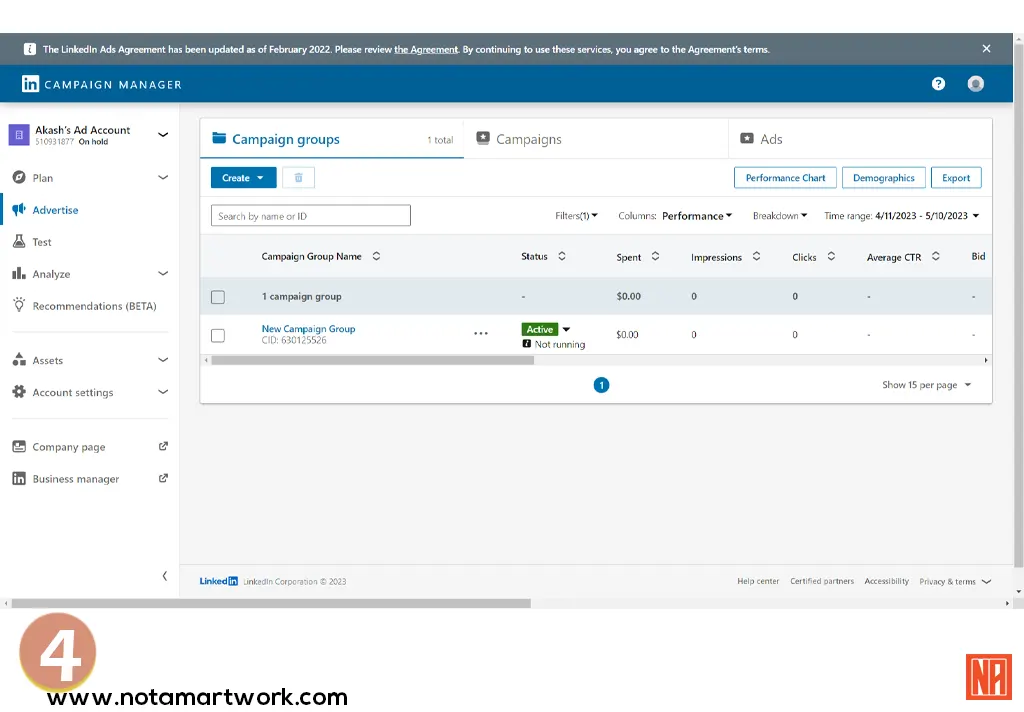
You will be directed to the LinkedIn Campaign Manager dashboard to view all your campaigns and account information.
Alternatively, you can access LinkedIn Campaign Manager directly through the following link: https://www.linkedin.com/ad/accounts. Log in to your account and take you to the Campaign Manager dashboard.
It is essential to note that only users who have been granted access to LinkedIn Campaign Manager can access the platform. If you do not have access, you must request it from the account administrator or owner.
The layout of the LinkedIn Campaign Manager interface
The LinkedIn Campaign Manager interface is designed to be user-friendly and intuitive, with a layout that allows users to easily create, manage, and track their advertising campaigns.
The main dashboard overviews all your campaigns and ad accounts, including the total budget, impressions, clicks, and conversions. From this page, you can create new campaigns, edit existing ones, and monitor the performance of your ads.
The navigation menu on the left-hand side of the screen provides quick access to different sections of the Campaign Manager, such as campaigns, audiences, and reporting. The top navigation bar contains additional options, including account settings, billing, and help.
The Campaign Manager interface also features a variety of tools and features to help you create effective campaigns, such as audience targeting, ad creative tools, and conversion tracking.
Overall, the LinkedIn Campaign Manager interface is designed to be user-friendly and provides all the tools and information you need to create and manage successful advertising campaigns on LinkedIn.
How to add someone to the LinkedIn campaign manager
To add a user to your LinkedIn Campaign Manager account, you can follow these steps:
1.Log in to your LinkedIn account and navigate to the Campaign Manager dashboard.
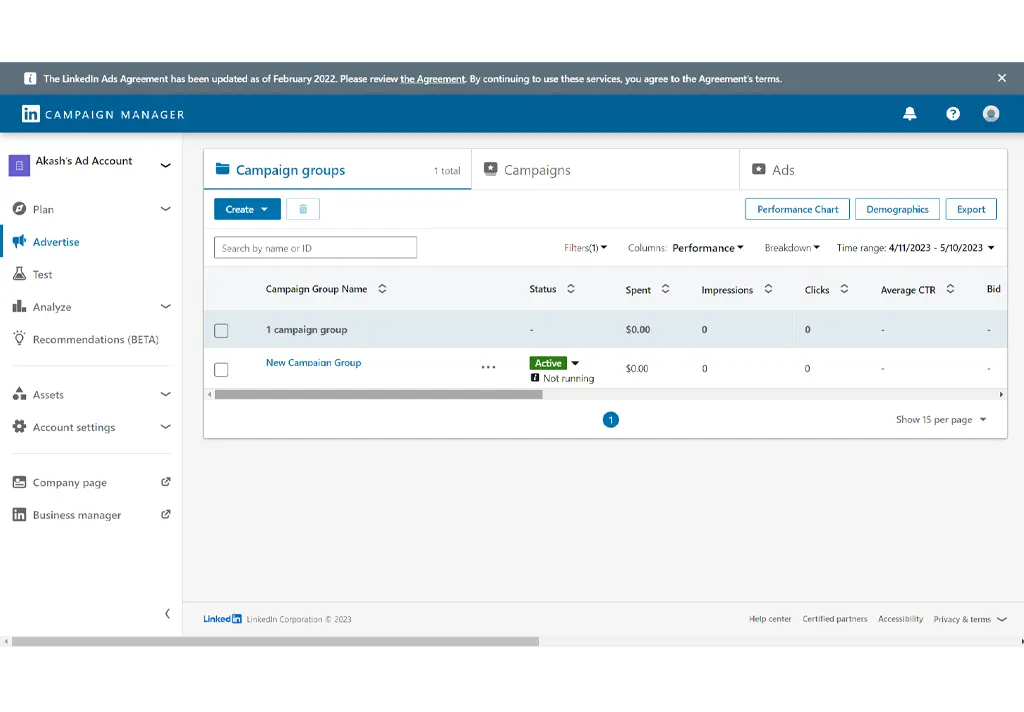
2.Click on the “Settings” icon in the top right corner of the screen, then select “Manage access” from the dropdown menu.
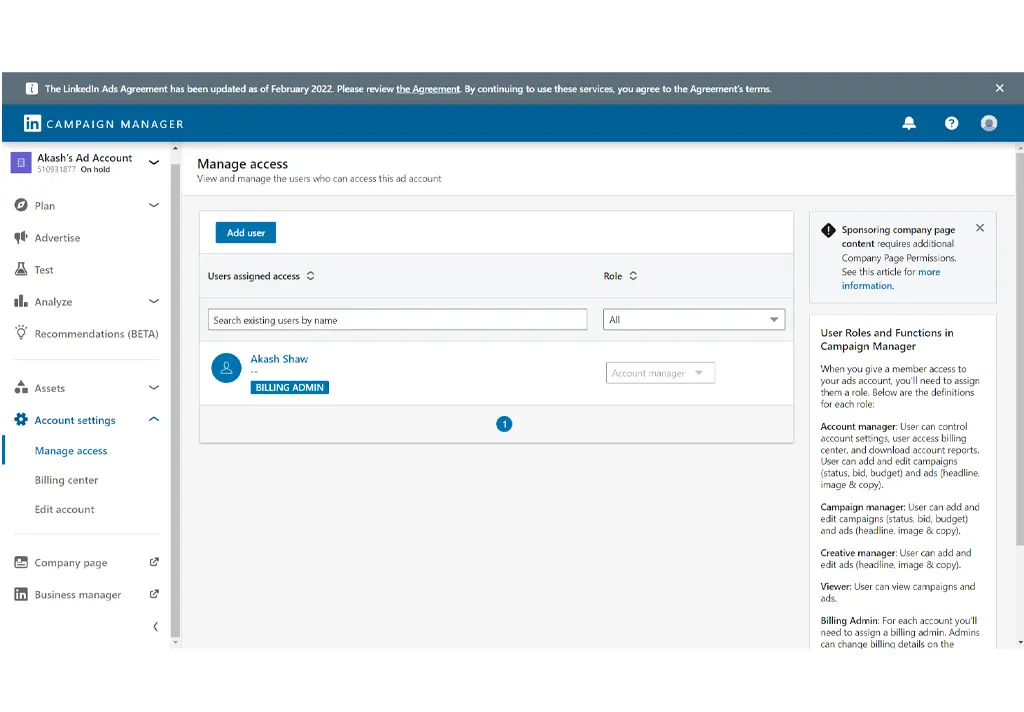
3.On the “Manage access” page, click the “Add user” button.
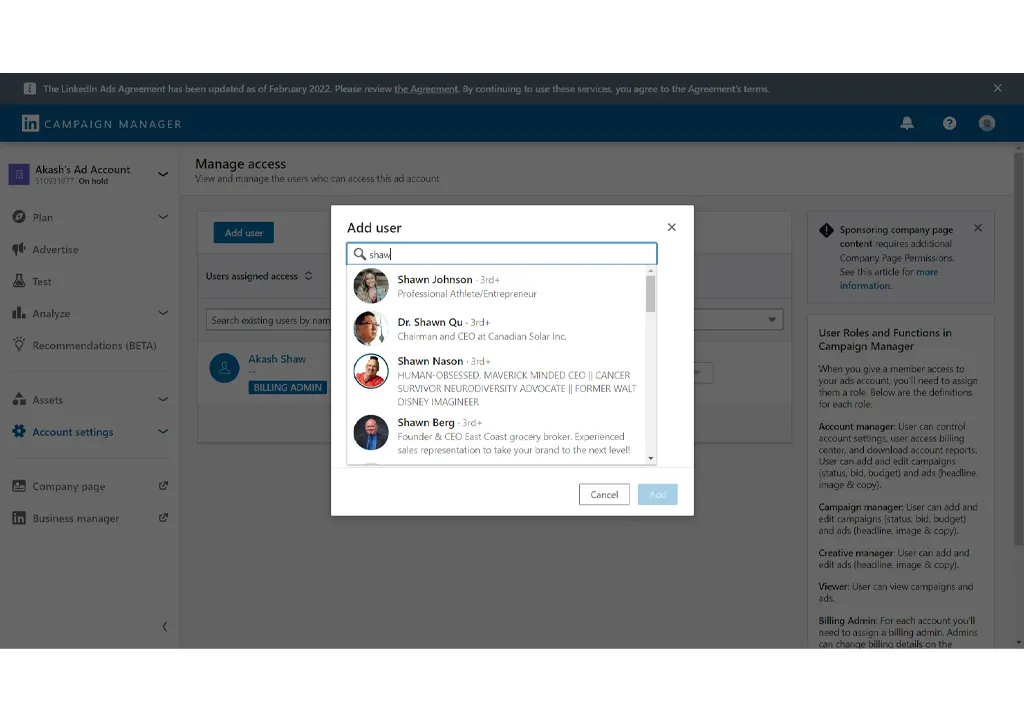
Please enter the email address of the person you want to add to your account and select their access level. You can choose between “Admin” and “Standard” access levels. Admins have full access to the account, while standard users have limited access.
Once you have selected the access level, click the “Send invitation” button.
The person you invited will receive an email invitation to join your LinkedIn Campaign Manager account. They must accept the invitation and create a LinkedIn account if they do not have one already.
Once the user has accepted the invitation, they will have access to your LinkedIn Campaign Manager account according to the access level you assigned them.
It’s important to note that only users granted access to LinkedIn Campaign Manager can access the platform. If you want to remove a user’s access, click the “Remove” button on the “Manage access” page next to their name.
Mention the roles available and what each role entails in LinkedIn Campaign Manager.
LinkedIn Campaign Manager has two roles that can be assigned to users: Admin and Standard. Here’s a breakdown of what each role entails:
- Admin: This role has full access to your LinkedIn Campaign Manager account and can perform all actions, including creating, editing, and deleting campaigns, managing billing and payments, and granting or revoking access to other users. Admins can also view and edit all reporting data and have the ability to adjust account settings.
- Standard: This role has limited access to your LinkedIn Campaign Manager account and can only perform certain actions, such as viewing campaign data and editing campaigns to which they have been given access. Standard users cannot view billing or payment information, grant access to other users, or edit account settings.
It’s important to note that when granting access to other users, you should carefully consider the level of access you are giving them based on their responsibilities and job function.
For example, assign Admin access to someone who manages your entire advertising program while assigning Standard access to a team member responsible for managing a specific campaign. By properly assigning roles and permissions, you can help ensure the security and integrity of your LinkedIn Campaign Manager account.
How to manage user access in the LinkedIn Campaign Manage
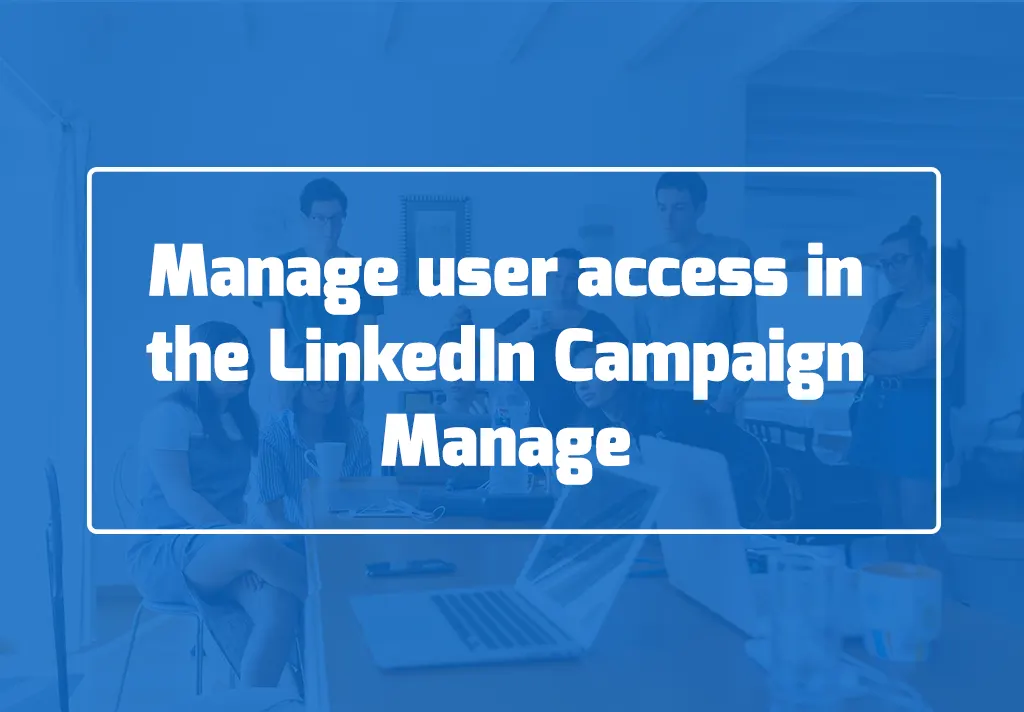
Managing user access in LinkedIn Campaign Manager is an important step in ensuring the security and integrity of your advertising account. Here’s how you can manage user access in LinkedIn Campaign Manager:
- Log in to your LinkedIn account and navigate to the Campaign Manager dashboard.
- Click on the “Settings” icon in the top right corner of the screen, then select “Manage access” from the dropdown menu.
- On the “Manage access” page, you’ll see a list of users who have been granted access to your account and their access level.
- To edit a user’s access level, click the “Edit” button next to their name.
- From there, you can select a new access level for the user and click “Save” to apply the changes.
- To remove a user’s access to your account, click the “Remove” button next to their name. Confirm that you want to remove the user’s access by clicking “Remove” again in the confirmation dialog box.
- You can also add a new user to your account by clicking the “Add user” button and entering their email address.
It’s important to regularly review and manage user access in LinkedIn Campaign Manager to ensure that only authorized users have access to your account. Following these steps, you can easily add, edit, and remove user access to your LinkedIn Campaign Manager account.
How to keep your LinkedIn Campaign Manager account secure
Keeping your LinkedIn Campaign Manager account secure is important to protect your advertising campaigns, billing information, and other sensitive data. Here are some tips to help you keep your account secure:
- Use strong passwords: Choose a strong, unique password for your LinkedIn account and avoid using the same password for multiple accounts. Consider using a password manager to generate and store your passwords securely.
- Enable two-factor authentication: LinkedIn offers two-factor authentication to add an extra layer of security to your account. You’ll need to enter a unique code and your password to log in to your account when enabled.
- Regularly review user access: Review and manage user access to your LinkedIn Campaign Manager account. Remove any users who no longer need access to your account and regularly update access levels for existing users based on their job responsibilities.
- Monitor your campaigns: Keep an eye on your campaigns to identify any unusual activity, such as unexpected changes to your campaign settings or unusual spikes in ad spend.
- Be cautious of suspicious emails: Be cautious of emails that appear to be from LinkedIn or other trusted sources but ask for sensitive information such as your password or billing details. Phishing scams can be sophisticated, so carefully review the sender and contents of any suspicious emails.
- Keep your software up-to-date: Ensure your computer and mobile device software is up-to-date with the latest security updates and patches.
Following these tips can help keep your LinkedIn Campaign Manager account secure and protect your advertising campaigns and sensitive information.
In conclusion, adding a user to your LinkedIn Campaign Manager account is a simple process that can help streamline your advertising workflow and improve collaboration with team members.
By assigning the appropriate level of access to each user, you can ensure that they can perform the necessary tasks while protecting the security of your account.
Regularly reviewing and managing user access, monitoring your campaigns, and taking steps to keep your account secure are all important steps to ensure the success of your LinkedIn advertising efforts. Following the steps outlined in this guide, you can easily add users to your LinkedIn Campaign Manager account and collaborate with team members to achieve your advertising goals.

Hi, i’m Akash shaw creator of Adsvast agency , Hello, I am a perfectionist with deep love for aesthetics,
a graphics designer with expertise in logo design and branding.
My only goal with Notamartwork is try to help others to freelancers to get jobs and learn how to do freelancing.